10 INCREDIBLE Adobe Illustrator Tips + Tricks 2020 🤯
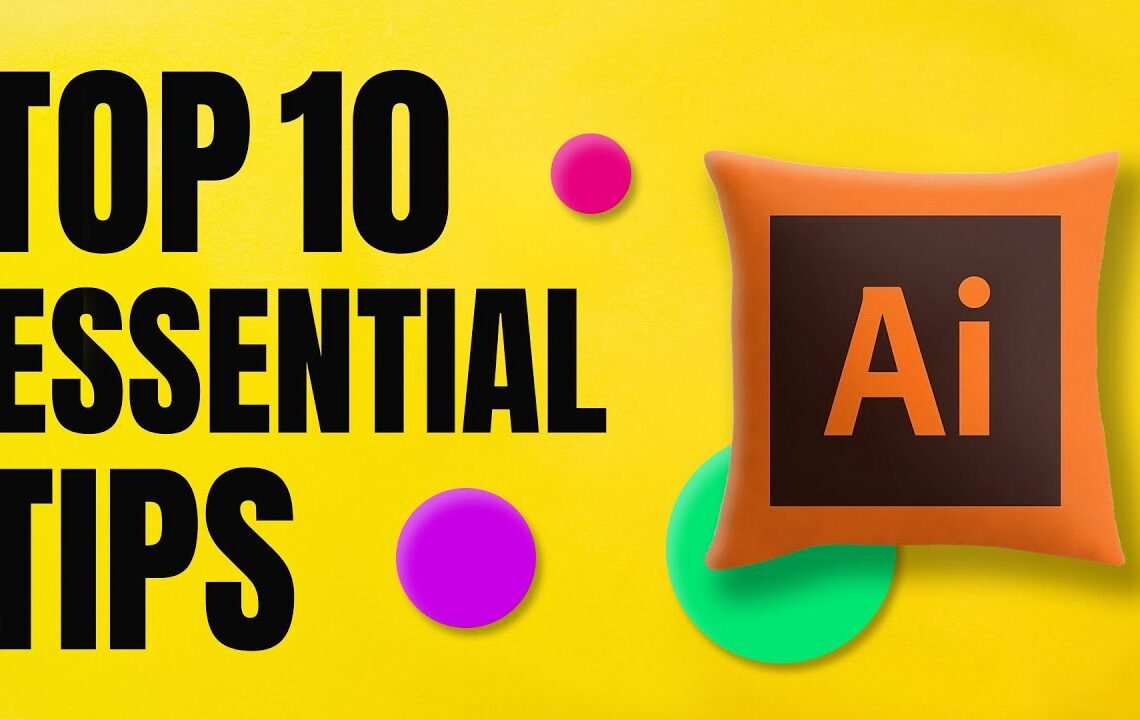
Are you looking to elevate your design game in 2020? Look no further, as we have compiled a list of 10 incredible Adobe Illustrator tips and tricks to help take your designs to the next level. Whether you are a beginner or a seasoned pro, these techniques will help you work more efficiently and create stunning artwork. From mastering shortcuts to utilizing new features, this blog will guide you through the latest tips and tricks to make the most out of Adobe Illustrator in 2020. Get ready to be amazed by what you can achieve with these handy tools at your disposal.
10 INCREDIBLE Adobe Illustrator Tips + Tricks 2020
Hey guys what’s going on it’s me Will Patterson, welcome back to a new video. Today I’m going to be showing you ten tips and tricks that are essential to speed up your workflow inside of Adobe Illustrator. Whether you’re an advanced beginner, intermediate, or just someone looking to learn more about Adobe Illustrator, these tips will help you. Let’s get right into it!
Duplicate Easily and Precisely
Instead of pressing command C and then command F or command V to duplicate, you can easily duplicate a shape in a specific direction by pressing Alt and dragging the shape. Then, press command D to duplicate it exactly again in that direction. This is great for creating patterns or duplicating shapes efficiently.
Change Fill to Stroke
To change the fill to the stroke and vice versa, simply highlight the shape and press Shift + X. This allows you to switch between fill and stroke seamlessly.
Adding Multiple Strokes
By using the Appearance Panel in Illustrator, you can add multiple strokes to a shape, along with different effects like drop shadows. This is a powerful tool that can enhance your designs.
Pop Artboards
In Illustrator, artboards are the white boxes where you work on your designs. You can copy, add new artboards, or copy contents within artboards by pressing Shift + O and dragging the artboard while holding Option or Alt.
Using Strokes to Test Negative Space
Instead of destructively cutting shapes to create negative space, use strokes to accentuate the negative space without altering the original shape. This can be useful for logo design and other graphic elements.
Making a Grid Easily
Designing with grids is essential in graphic design. You can easily create grids by creating a shape around the artboard and using the “Split into Grid” feature under Object. This helps in aligning elements and maintaining consistency in design.
Creating Guides from Shapes
You can turn any shape into a guide by selecting the shape and pressing Command + 5. Guides help in aligning and organizing your design elements effectively.
Adjusting Handle and Anchor Point Size
For precise pen tooling in Illustrator, you can adjust the handle and anchor point size in the Document Preferences. This allows you to customize the editing tools to your liking.
Scaling Strokes Proportionately
By checking a specific box in Illustrator, you can scale strokes proportionately to the transform size, ensuring that the stroke thickness remains consistent even after scaling the object.
Non-Destructive Design
For less destructive designing, you can opt for non-destructive methods like stealing strokes and effects. This allows you to maintain the integrity of your design elements while making adjustments.
FAQ
What is Adobe Illustrator?
Adobe Illustrator is a vector graphics editor developed and marketed by Adobe Inc. It is used by graphic designers to create illustrations, charts, logos, diagrams, cartoons, and more.
Why should I use Adobe Illustrator?
Adobe Illustrator offers powerful tools and features for creating high-quality vector graphics. It allows you to create scalable graphics that can be resized without losing quality, making it ideal for print and web design.
What are some tips and tricks for Adobe Illustrator in 2020?
- Utilize the Shape Builder Tool for easy shape manipulation.
- Master the Pen Tool for precise drawing.
- Explore the Appearance Panel for creating complex designs.
- Use the Global Edit feature to make quick changes across multiple objects.
- Take advantage of the Pattern Tool for creating seamless patterns.
- Learn keyboard shortcuts to speed up your workflow.
- Use the Recolor Artwork feature to experiment with different color schemes.
- Explore the Align Panel for precise object alignment.
- Experiment with the Gradient Mesh Tool for creating realistic gradients.
- Practice using the 3D Effects feature to add depth to your designs.
I hope you find useful my article 10 INCREDIBLE Adobe Illustrator Tips + Tricks 2020 🤯, I also recommend you to read my other posts in my blog.
If you need help with anything join the community or do not hesitate to contact me.
Please consider joining my newsletter or following me on social media if you like my content.


Leave a Reply