10 MIND BLOWING Adobe Illustrator Hacks 🤯
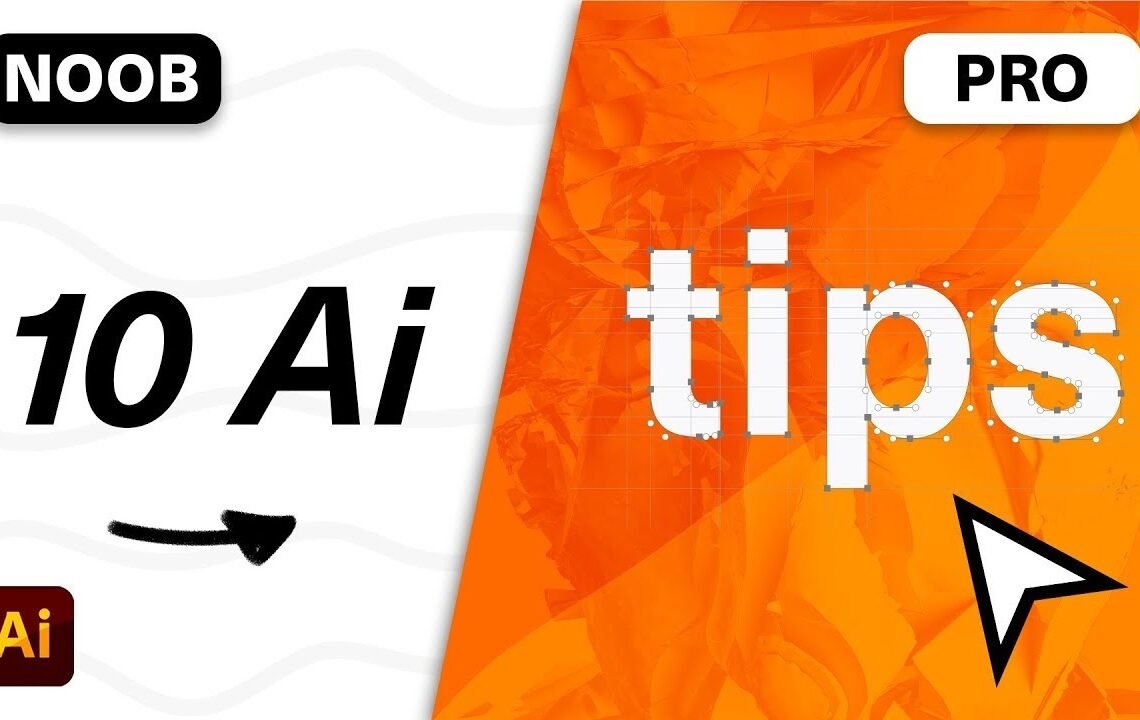
Have you ever found yourself struggling with Adobe Illustrator and wished there was an easier way to accomplish certain tasks? Well, you’re in luck! In this blog, we’re going to explore 10 mind-blowing Adobe Illustrator hacks that will revolutionize the way you work in this powerful design software. Whether you’re a beginner or a seasoned pro, these hacks will help you streamline your workflow, save time, and create stunning designs with ease. From hidden shortcuts to lesser-known features, you’ll be amazed by how much these hacks can enhance your Illustrator experience. So, without further ado, let’s jump into these game-changing tips and tricks!
Adobe Illustrator Hacks that will blow your mind
Designers here are a bunch of useful tips and tricks that I wish I knew when I first started out an Adobe Illustrator that will save you hours of time. Let’s dive right in!
1. Pathfinder Tool: Deleting Shapes
The Pathfinder tool is great for deleting shapes from other shapes, but it’s destructive. By holding down Option or Alt and pressing the minus Anchor Point, you can delete the shape while keeping it completely editable.
2. Smart Editing with Anchor Points
When deleting Anchor Points, holding shift will retain the shape’s form as much as possible, preventing distortion.
3. Finding Complimentary Colors
To find a complimentary color for an existing color, duplicate the color, go to the Color Picker, and adjust the hue value by adding or subtracting 150. This will give you a complimentary color for your design.
4. Creating the Golden Ratio
To create the Golden Ratio, start with a square and duplicate it by a factor of 1.618. Repeat this process continuously to create a harmonious size system based on the proportion of the Golden Ratio.
5. Building a Harmonious Type System
To build a harmonious type system based on the Golden Proportions, identify the body text size and use it as a reference to calculate the sizes of different type elements.
6. Mitigating the Boning Effect
To avoid the boning effect in logo designs or typography, adjust anchor points and handle sizes to create a more natural shape that looks clean and professional.
7. Printing with Accurate Blacks
In print, make sure to set the Illustrator preferences to display all blacks accurately and output them accurately. This ensures that the blacks you see on your screen are accurately represented in print.
8. Edit and Scale Patterns
Did you know that you can edit and scale patterns in Illustrator using the Scale Tool? This allows for more flexibility when working with pattern designs.
9. Customizing Artboards
By using the Artboard Tool, you can customize the size, orientation, and position of your artboards to fit the specific needs of your project.
10. Utilizing Global Colors
Global colors allow you to adjust the color value of an object across your entire document by simply modifying the global color swatch. This can save time and streamline your design process.
10 MIND BLOWING Adobe Illustrator Hacks 🤯
1. How do I use the Pathfinder tool to create complex shapes?
Use the Pathfinder tool to combine, divide, or subtract shapes to create more intricate designs.
2. Can I create custom patterns in Adobe Illustrator?
Yes, you can use the Pattern Tool to create custom patterns and apply them to your designs.
3. What are some time-saving keyboard shortcuts in Adobe Illustrator?
Learn shortcuts like Command/Ctrl + C to copy, Command/Ctrl + V to paste, and Command/Ctrl + Z to undo actions.
4. How can I effectively use the Pen tool in Illustrator?
Practice using the Pen tool to create and edit anchor points and curves for precise vector graphics.
5. Is it possible to create 3D effects in Adobe Illustrator?
Yes, use the 3D effects options to create 3D objects and text in your designs.
6. What is the best way to organize layers in Illustrator?
Use the Layers panel to arrange and group objects, making it easier to navigate complex designs.
7. How can I create seamless gradients in Illustrator?
Utilize the Gradient tool to create smooth, seamless gradients for artistic effects.
8. What are some useful tips for working with text in Illustrator?
Experiment with text manipulation, such as using the Envelope Distort tool to wrap text around shapes.
9. Can I use Illustrator for print design projects?
Yes, Illustrator is commonly used for creating print designs such as posters, business cards, and brochures.
10. Are there any resources for continuing to improve my Illustrator skills?
Look for online tutorials, courses, and forums to continue learning and improving your Adobe Illustrator skills.
I hope you find useful my article 10 MIND BLOWING Adobe Illustrator Hacks 🤯, I also recommend you to read my other posts in my blog.
If you need help with anything join the community or do not hesitate to contact me.
Please consider joining my newsletter or following me on social media if you like my content.


Leave a Reply