How to Design a Modern Logo on the iPad Pro 🚀
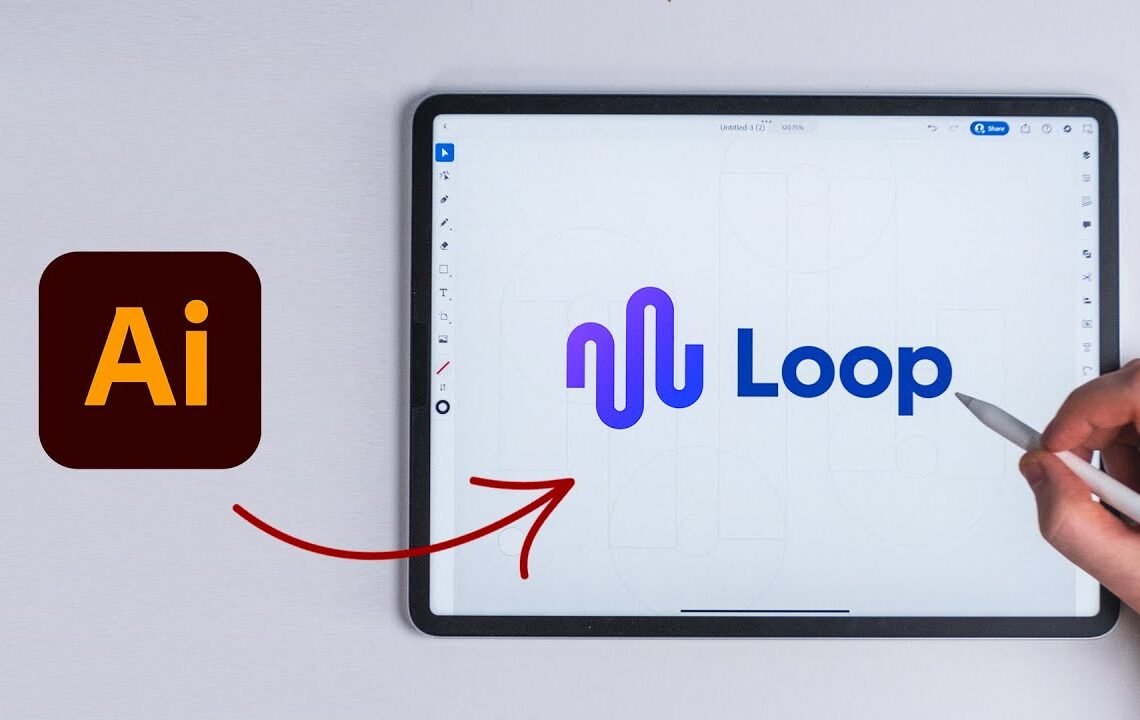
Are you a designer looking to create a modern, eye-catching logo for your brand? Do you want to learn how to take advantage of the tools available on the iPad Pro to make the logo design process seamless and efficient? Look no further! In this blog, we will explore how to design a modern logo on the iPad Pro, taking advantage of its powerful features and capabilities. From utilizing the Apple Pencil for precision and creativity to mastering design apps like Adobe Illustrator and Procreate, you’ll learn how to create a stunning logo that will enhance your brand’s identity. Let’s dive in and unleash your creativity!
How to Design a Modern Logo on the iPad Pro
Hey guys, what’s going on? It’s me, Will Patterson. Today, I’m going to be showing you how to create this amazing minimal modern logo design all within the iPad using Adobe Illustrator on the iPad and the shape builder tool. Many of you don’t know about the shape builder tool and how it works, and I think using it on the iPad is a game changer. It means that designers are now one step closer to having the whole workstation on a tablet like this.
You may notice something different as well. This desk is another stand desk I am completely obsessed with. This one is from Flexispot who kindly gifted me another sit-stand desk to show you guys. It’s amazing. It’s even bigger than before, it’s white, and it’s not currently going to live here. It’s actually going to live in our new set which is over there. More about that later. Foxy Spot has a black Friday sale, stick around to learn more about that.
Starting in Procreate
Without further ado, let’s get straight into the iPad. First of all, I’m going to start off in Procreate. Procreate’s a great program for just general drawing. I’m going to use a brush where every time I make a stroke, this sort of brush follows my stroke. You can find that over in your brush settings where it goes to rotation, we go to follow stroke which gives us this nice follow stroke here. So what I’m going to do is make this really simple. You’ve seen this before, it can be quite cliche but it’s a really good exercise for drawing out a design. I’m going to draw up like so, come down, draw up again and I don’t want it to be like extra perfect. I don’t spend too much time but I do want to get a good reference for this.
Reference in Adobe Illustrator
I’m just backspacing and I’m trying to stay as even as possible. It’s quite difficult to do and I’m just going to keep doing this and basically it takes trial and error to do something like this to create curves that work well. What we’re trying to do is we don’t want to create lines like this where it’s like an oval, we want to create like a perfect circular line inside here. I’m looking more at the negative space. I kind of like this, maybe what I’ll do though is I’m going to transform this a little bit and bring it out. Obviously it’s not perfect but that is absolutely fine. What I’m then going to do is I’m just going to screenshot this is the easiest way of getting the reference image. I’m just going to crop it down to where I need it like so.
Creating the Logo in Adobe Illustrator
I’m going to go to a new document here inside of my Illustrator on iPad. I’m going to bring in an image just from the photos pack here. What I’m going to do is I’m going to select this and I’m just going to change the opacity down like so just so we can see it as a reference then press lock. This means that whenever I select it, it’s not going to select this shape. Now the great thing about Adobe Illustrator on the iPad means that we can actually design any logo that we really want. There’s nothing stopping us creating amazing things anymore.
Now just like in Illustrator on the desktop, we can actually use the shape builder tool, which is a great tool for anyone who does logo design or precision. For instance, here there’s a few ways we could go around creating this logo. We could use the pencil and we could sort of go around, create a nice stroke here, go up, kind of like this, and then change the weight of the stroke if we really wanted to. But I don’t particularly like that. It’s an even better method although it is slightly more complicated. In this method, we’re going to keep the stroke alive just there and we’re going to go to the square tool. I’m just going to bring out the square like so, and I want it in outline mode for now.
Now we’re going to continuously use this square here all the way over and we’re going to do this quite easily. I’m going to go ahead and duplicate this and hold this button here which is going to constrain it then I’m going to duplicate both of these and try and match them up perfectly and again duplicate this. Now the reason why we’re duplicating them is because in logo design and in design in general these should be the same thicknesses and the negative space, the space in between should be the same as well. Now what I’m going to do is start scaling them all the way from this one here, we’re going to scale this down to about here. Obviously, the lines, these squares that we’ve done, all these rectangles are perfectly vertical so they’re not going to match up perfectly but this is part of the process.
What we’re looking for is the extremes of the curves to snap to the points here on these rectangles. It’s very important that you do that otherwise this effect won’t work. What I’m then going to do is select this and we’re going to duplicate it, we’re going to scale it down until we get just the right amount here. We want these lines to intersect these ones here. Now what you can see we’re doing is we’re using the shape builder tool or these shapes to build the foundation of this shape that’s going on here. So all we need to do now is select these and duplicate this down and match them again. It’s very important now to actually go ahead and manipulate some of these shapes so they fit to the circles otherwise this effect will not work as well. What this does is it creates the thicknesses and the connections there.
Obviously this is not the real deal here as you can tell, what we need to do is delete some of the shapes and then merge some of the shapes together. Now Illustrator on the iPad is super powerful so what we can do is select all of this, duplicate them, and group them together. The reason why I’m doing that is because I don’t want to lose that, I might want to come back and do it again, I don’t want to wreck anything. Sometimes it’s just easier starting again.
Now what we’re going to do is select everything on here and I’m going to go to this pathfinder option here, this is the combine shapes tool and we’ve got pathfinder here but we’ve also got this thing called the shape builder tool. What this means now is that all the items that are selected I can swipe away and swipe in to create…
How to Design a Modern Logo on the iPad Pro FAQ
What software do I need to design a logo on the iPad Pro?
To design a modern logo on the iPad Pro, you can use graphic design apps like Procreate or Adobe Illustrator for iPad. These apps offer powerful tools and features specifically designed for logo design.
Can I create a professional-looking logo on the iPad Pro?
Absolutely! The iPad Pro offers an array of advanced design capabilities, including Apple Pencil support and high-resolution display. With the right software and skills, you can create professional and modern logos on the iPad Pro.
Are there any tips for designing a modern logo on the iPad Pro?
When designing a logo on the iPad Pro, consider using clean lines, minimalistic designs, and bold colors. Take advantage of the touch screen and Apple Pencil to create precise and detailed logo designs. Additionally, explore different design elements and experiment with various effects to achieve a modern look.
Can I export my logo for professional use from the iPad Pro?
Yes, most graphic design apps on the iPad Pro allow you to export your logo designs in various file formats, including PNG, SVG, and PDF. These formats are suitable for professional use, such as printing and digital marketing materials.
I hope you find useful my article How to Design a Modern Logo on the iPad Pro 🚀, I also recommend you to read my other posts in my blog.
If you need help with anything join the community or do not hesitate to contact me.
Please consider joining my newsletter or following me on social media if you like my content.


Leave a Reply