The One Monitor for EVERYTHING – PS5, Mac and PC
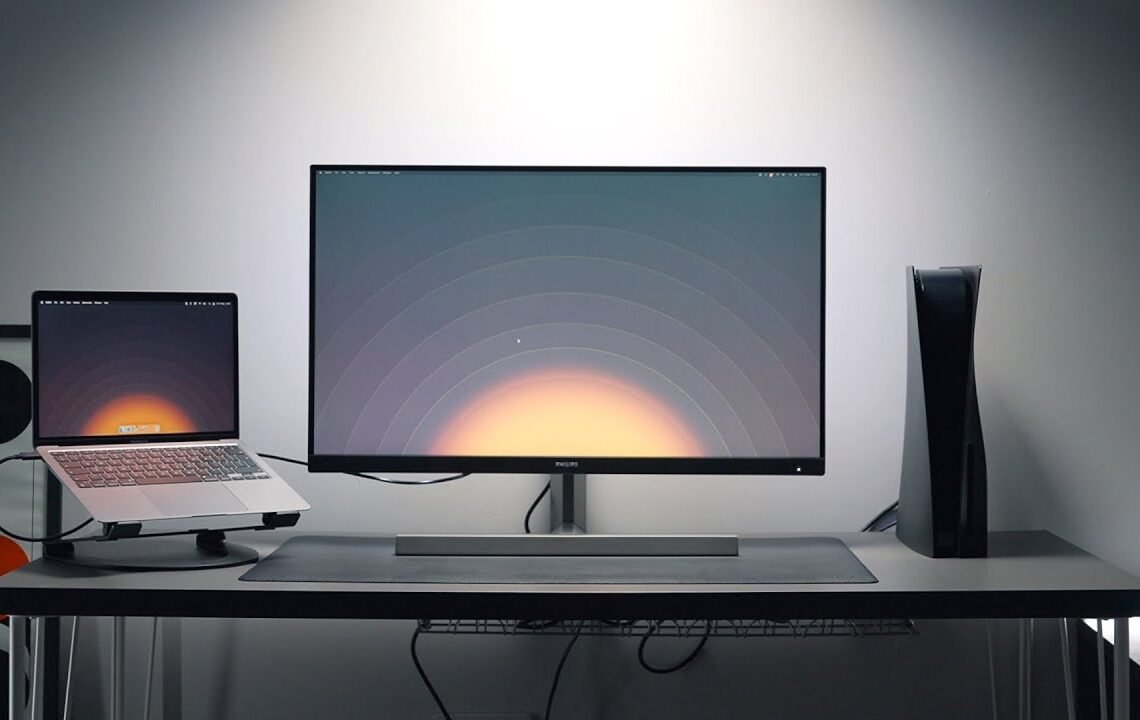
Are you tired of constantly having to switch between multiple monitors for your different devices? Do you want to streamline your setup and have one monitor that can handle all of your gaming, work, and entertainment needs? Look no further, because we have the solution for you. With the rise of multi-platform gaming and the increasing need for versatile workstations, finding a monitor that can seamlessly switch between your PS5, Mac, and PC is becoming more important than ever. In this blog, we will explore the benefits of having one monitor for everything and recommend a few options that can meet all of your needs. Say goodbye to clutter and confusion, and hello to a simplified and efficient setup with the one monitor for everything.
The Perfect All-in-One Monitor
My second most popular video on the channel is the one monitor setup. I uploaded that video nearly 2 years ago now and I wanted to do an updated version. If you’re someone who’s looking for the perfect all-in-one monitor for your setup for your games console, Mac, or PC, you’ve come to the right place. I’ve been on the hunt for the perfect monitor that can basically just do everything, so I did have a minimum list of requirements, a very specific set of requirements.
Setting the Requirements
It had to be 28 to 32 inches in size, it has to be 4K, it has to do a minimum of 100 HZ, it has to be able to do power delivery over a USB-C. This one is key because it’s by far one of the rarest features that I feel like is in a monitor and for someone like me who prefers a one cable setup with their laptop, it makes a lot of sense. It also, of course, has to be reasonably priced. I wanted to make sure that it was below $1,000 and was actually available to buy.
One Monitor Setup Benefits
Don’t know about you guys, but I found myself actually preferring a one monitor setup. I used to be one of those guys where I used to think that you needed an array of monitors like three monitors or two monitors side by side to be super productive. After a ton of research, the one monitor that I found was from Philips of All Brands. It’s a 32-inch 4K 144HZ monitor that matches all of the requirements that I set out earlier. In the box, you’ll find the monitor stand and the cables. Thankfully, it does include a HDMI 2.1 cable, a display port cable, and a USB-C cable then of course you have the Monitor itself. The stand for this is actually pretty incredible It’s very very heavy and I think it’s pretty smart looking It’s also very easy to put the Monitor and the stand together not Requiring any tools like screwdrivers or anything like that however one major issue I have with it is how big it is. It takes out pretty much half the depth of the desk that I have here so I would highly recommend having a deeper desk or simply mounting it to a monitor arm to Free up desk space maybe like this one which I’ve featured on the channel in the past thankfully there is no external power brick is all integrated in the back of the monitor there are an absolute ton of connections on the back you have one display port three HDMI Port headphone jack USBC port and a built-in USB hub the design of the monitor is fairly simple it’s not particularly thin but it does the job and the front of the monitor does actually have fairly small bezels but there is a chin I like the overall design again it doesn’t have a super Gamery look I think it looks smart and minimal which I much much prefer when it comes to the specs of this monitor it’s of course 32 in at 4K like I mentioned earlier It’s 144 HZ it supports variable refresh rate which is ideal for both PS5 And Xbox I was able to connect my MacBook with the USBC cable provided in the box and it worked right away it delivers 65 wat of power over USBC so you can have a one cable set up with something like a Macbook 65 wats is usually enough for most people but do be Aware if you have a 16-in MacBook Pro one of the beefy ones with an ny Max chip or something like that that might actually require a bit more power when you’re at Full Tilt I think when you’re doing your everyday stuff you should be fine but if you’re rendering a video or Doing heavy 3D rendering or something like that you may actually be using more than 65 wats that the cable can provide so keep that in mind you might still need to use your max saave charger overall a very seamless experience not having to mess around with any settings It just works right away I was also able to get 120 HZ refresh rate over USBC cable so it’s buttery smooth I wasn’t able to get the full 144 HZ with a Macbook I tried various MacBooks and it just seems to limit it to 120 HZ I don’t Think that’s a big deal really because it’s quite a minimal difference it still looks very smooth anyway next up was connecting my PS5 which again was very seamless it worked right away and the settings showed that variable refresh rate was supported up to 120 HZ the gaming experience as expected was Fantastic I haven’t adjusted any of the picture settings as I want wanted to see what it was like at default and it’s pretty much perfect to my eyes I’m sure with the color calibration tool it could be even better but I’m just glad that out of the box most people will be very Happy with the experience this monitor though has one feature that no other monitor brand has and that’s the famous Phillips ambite I don’t think this is a must have feature but boy is it cool to have ambite is essentially a bunch of small LED lights built into the back of The monitor the lights respond to whatever is on the screen it can enhance the overall experience of the Monitor and works especially well against light colored walls you can enable or disable this in the settings and you can even set it to other options if you don’t Actually want it to react to whatever’s on the screen however one issue that I found with the ambuli was that I feel like it’s a bit too slow to react to whatever’s on the screen so if you have a fast-paced sort of motion if you have A fast-paced game on the screen I just found that there’s a little bit of a delay it’s pretty noticeable when you look out for it but when you are focused on the screen screen playing a game working whatever it might be you pretty much sort of forget that ambul Lite is Even there ambul Lite is cool and a very unique feature of this monitor but I don’t think anyone really needs it however there’s no denying that it’s a nice to have overall as a whole package and everything that this monitor can do and the price tag of $800 I know Sometimes it can come on sale as well yeah for that price tag I do actually think it’s really good value it really is the all-in-one monitor for everything if you need one monitor that can do it all this is just one of the best and only options right now I did of course Really look hard for other monitors sort of in this price range that can do everything that this monitor can and there really isn’t anything else out there for everything that this monitor can do that there is no other competition like it’s actually pretty insane however if you guys feel like I’m Missing something maybe there’s a monitor that I haven’t looked at that does everything that this does and maybe has some more features or maybe it’s cheaper please do let me know in the comments below because I did also want to stick with a brand like Phillips you know a well-known brand because Obviously you get warranty customer support and things like like that.
FAQ – The One Monitor for EVERYTHING – PS5, Mac and PC
- Can I use one monitor for my PS5, Mac, and PC?
- Yes, you can use a monitor that has multiple input ports such as HDMI, DisplayPort, and USB-C to connect your PS5, Mac, and PC.
- What kind of monitor do I need to use for all three devices?
- You will need a monitor with at least one HDMI, one DisplayPort, and one USB-C input port to ensure compatibility with all three devices.
- Do I need any additional adapters or cables to connect all three devices to the monitor?
- It depends on the specific ports available on your devices and the monitor. You may need additional HDMI, DisplayPort, or USB-C cables or adapters to connect all three devices to the monitor.
- Can I use the same monitor to switch between the PS5, Mac, and PC seamlessly?
- Yes, you can use a monitor with a feature like picture-in-picture (PiP) or picture-by-picture (PbP) to switch between the different inputs and view multiple devices simultaneously.
- Are there any specific monitor models recommended for using with the PS5, Mac, and PC?
- There are various monitors available in the market that are suitable for connecting and using with the PS5, Mac, and PC. It is recommended to look for a monitor with a high refresh rate and resolution for a better gaming and computing experience.
I hope you find useful my article The One Monitor for EVERYTHING – PS5, Mac and PC, I also recommend you to read my other posts in my blog.
If you need help with anything join the community or do not hesitate to contact me.
Please consider joining my newsletter or following me on social media if you like my content.


Leave a Reply