How To Import Product CSV’s on Shopify 2.0 Dawn Theme || #ShopifyHelp
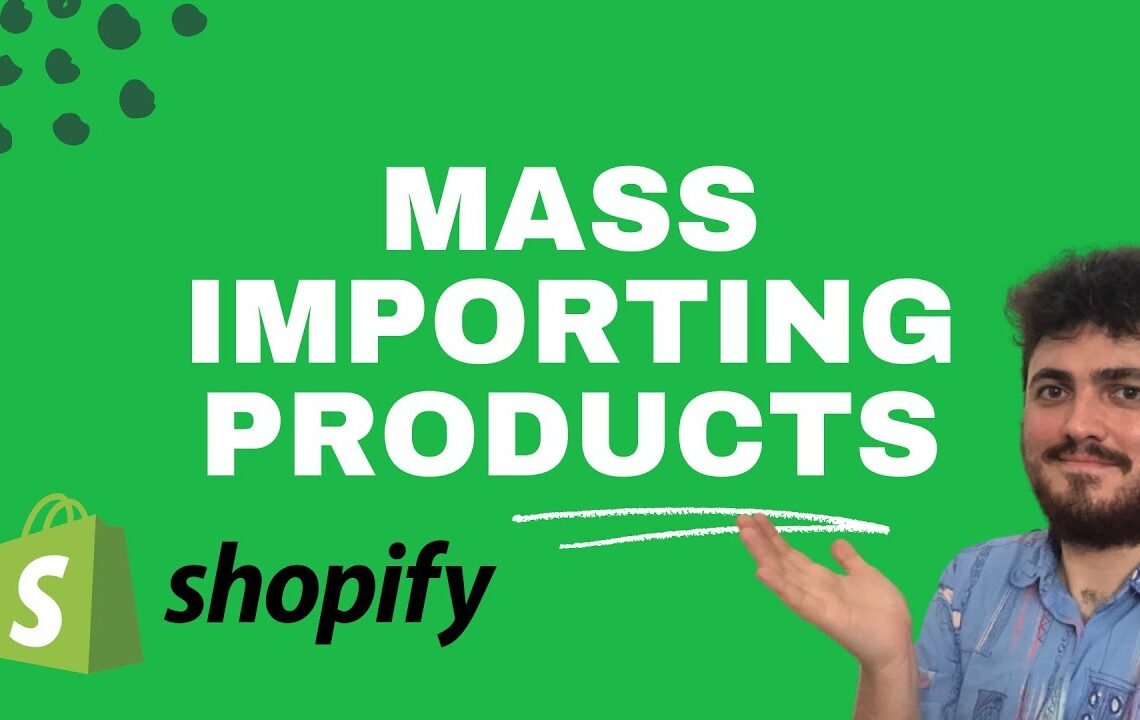
Are you struggling with importing product CSV’s on the Shopify 2.0 Dawn Theme? Don’t worry, we’ve got you covered! Importing product CSV’s can be a daunting task, especially for those new to the Shopify platform. However, with the right guidance and tools, it can be a seamless process. In this blog post, we will walk you through the steps to successfully import product CSV’s on the Shopify 2.0 Dawn Theme. Whether you are a beginner or experienced Shopify user, this guide will provide you with the knowledge and confidence to efficiently manage your product imports. Let’s dive in and make importing product CSV’s a stress-free task!
How To Import Product CSV’s on Shopify 2.0 Dawn Theme
Overview
Importing products through a CSV file can save a significant amount of time for Shopify store owners with large inventories. This tutorial will guide you through the necessary steps to import products using the Shopify 2.0 Dawn theme.
Downloading the Sample CSV File
First, navigate to the Shopify dashboard and download the sample product CSV file provided by Shopify. This file will serve as a template for your product import.
Understanding the CSV Structure
Open the downloaded CSV file in a text editor, such as Visual Studio Code, to get an overview of the structure. For better readability, also import the CSV file into Google Sheets to analyze the columns and their corresponding data.
Column Significance
The CSV file contains columns such as SEO title, description, product description, and HTML body that are crucial for optimizing product information.
Preparing the CSV for Import
Ensure that your product images are appropriately named and uploaded to the Shopify backend. The naming convention for images should align with your product titles. Additionally, the HTML body field can be used for detailing product specifications and features.
Importing the CSV into Shopify
Return to the Shopify dashboard and navigate to the Products section. Click on the Import button and upload the modified CSV file. Review the import settings and proceed with the import process.
Product Status and Management
Upon successful import, ensure that the product status is set to active. Archive products that are out of stock to maintain a clean and organized inventory.
Final Checks and Customizations
After the import process, verify the SEO titles, descriptions, and product images to ensure optimal visibility and appeal. Make necessary customizations and adjustments to enhance the product presentation on the Shopify store.
Optimizing Product Data for Google Shopping
If considering Google Shopping integrations, utilize the appropriate fields in the CSV file for custom product attributes and Google Shopping optimizations.
Conclusion
Importing products through CSV on the Shopify 2.0 Dawn theme is a straightforward process that can significantly expedite inventory management for store owners. By following the outlined steps, store owners can efficiently upload and manage thousands of products with ease.
How To Import Product CSV’s on Shopify 2.0 Dawn Theme || #ShopifyHelp
If you are looking to import products using CSV files on your Shopify 2.0 Dawn theme, here are some frequently asked questions to help you get started:
Q: What is a CSV file?
A: A CSV (Comma Separated Values) file is a plain text file that contains data separated by commas. It is commonly used to import and export data in various applications, including Shopify.
Q: How can I import products using a CSV file on Shopify 2.0 Dawn theme?
A: To import products using a CSV file on Shopify 2.0 Dawn theme, go to your Shopify admin dashboard, navigate to “Products” and then click on “Import.” Follow the prompts to upload your CSV file and map the data fields to your Shopify product fields.
Q: What format should my CSV file follow for importing products on Shopify 2.0 Dawn theme?
A: Your CSV file should follow the specific format required by Shopify for product imports. This typically includes columns for product title, description, price, variant options, and SKU, among others. Refer to Shopify’s documentation for the exact format and field requirements.
Q: Are there any limitations to importing products via CSV on Shopify 2.0 Dawn theme?
A: While importing products via CSV on Shopify 2.0 Dawn theme is a convenient way to add multiple products at once, there are limitations to consider. For example, Shopify has maximum file size and row limits for CSV imports. Additionally, some product details may need to be manually adjusted after import.
We hope these FAQs provide you with the information you need to successfully import products using CSV files on the Shopify 2.0 Dawn theme. If you have further questions or need assistance, feel free to reach out to the Shopify support team or consult the theme’s documentation.
I hope you find useful my article How To Import Product CSV’s on Shopify 2.0 Dawn Theme || #ShopifyHelp, I also recommend you to read my other posts in my blog.
If you need help with anything join the community or do not hesitate to contact me.
Please consider joining my newsletter or following me on social media if you like my content.


Leave a Reply