5 NEED To Know Adobe Fresco Tips! 2020 😲
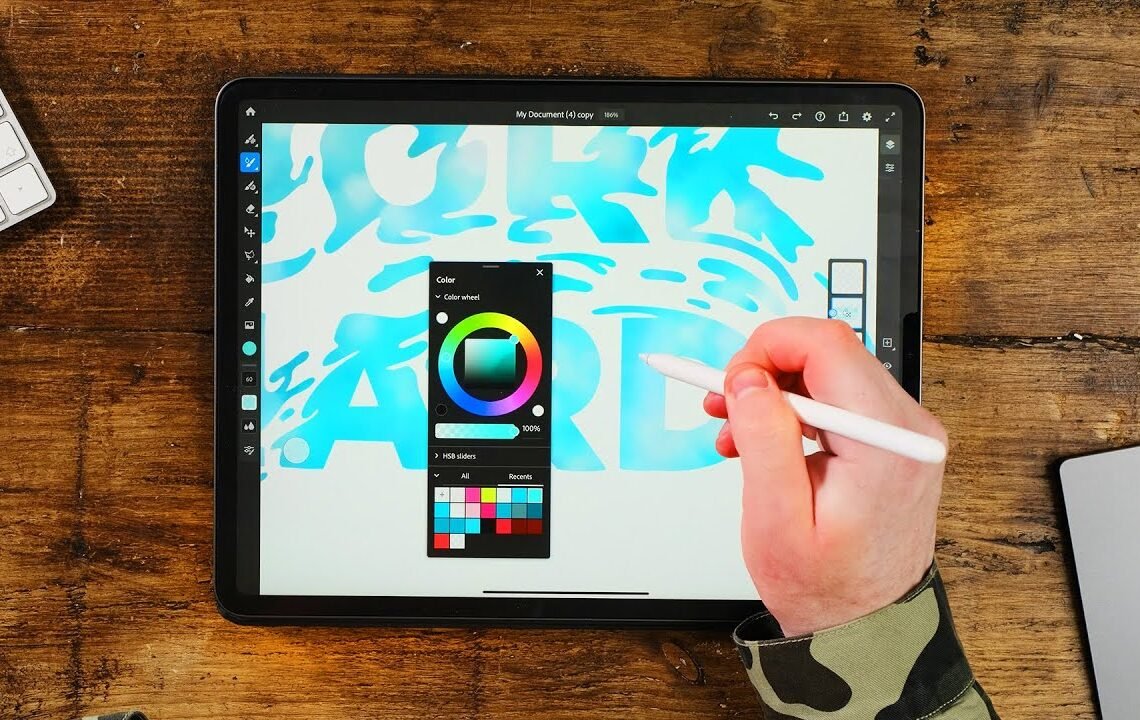
Are you looking to take your digital artistry to the next level in 2020? Look no further than Adobe Fresco! Whether you’re a seasoned artist or just starting out, Adobe Fresco offers a plethora of tools and features to enhance your creativity. In this blog, we’ll be sharing five essential Adobe Fresco tips to help you make the most of this versatile program. From mastering the basics to utilizing advanced features, these tips will surely improve your digital art skills and help you create stunning masterpieces. So let’s dive in and explore the world of Adobe Fresco together!
Hey guys welcome back to a new video!
Today I’m gonna be giving you five tips for Adobe Fresco that will blow your mind. This video is brought to you by Skillshare. Click the link below to get two months free. I’m Will Patterson, a hammering artist, logo designer, and I make these Youtube videos for you. If you would like to know more about my content and anything else I do, please remember to press that red subscribe button and share the video. It really does help me out and I think you guys will like the content on this channel.
Rulers
The first tip I want to give anyone who’s starting to use Adobe Fresco is the ruler feature. In other apps like Procreate, you may not find a ruler tool, but Fresco offers a ruler that can be found at the bottom right corner of the iPad screen. This tool makes drafting, creating logo designs, and hammering much easier and natural.
Download Free Brushes
You can download more free brushes straight from Adobe within Fresco. Simply go to the brush panel, press the plus button, and select to get more free brushes. You can even import Photoshop brushes for a wider range of options.
Vector Brushes
Adobe Fresco’s unique feature is its ability to draw in vector as well as normal drawing like in Photoshop. The vector brushes offer a natural feel, and you can adjust the smoothing capabilities for cleaner line work.
Color Picker Shortcut
Double pressing or double tapping on the Apple Pencil 2 will bring up the color picker option in Adobe Fresco. You can also customize the position of the color picker and brush functions on the screen for easier access.
Straight Line Functionality
Experiment with the straight line function in Fresco by enabling it in the settings. This feature allows for smoother and more precise drawing with straight lines.
Live Brushes
Explore the live brushes in Fresco that mimic traditional painting media like watercolor and oil paint. The modifying button allows for easy blending and mixing of colors in your artwork.
Paint Bucket Tool
The paint bucket tool in Fresco is great for filling in closed shapes in vector art, making it ideal for designing letterforms or adding color to sketches.
Color Swatches
Access all your color themes and swatches from Adobe libraries in Fresco, ensuring consistency across different Adobe apps. This feature makes it easy to maintain uniformity in your color palette.
If you’d like to learn more about Fresco and how to use it effectively, check out the classes on Skillshare. With thousands of classes taught by industry professionals, Skillshare is a great platform for expanding your creative skills. Click the link in the description to get two months of Skillshare for free and explore all the classes available.
FAQ about 5 NEED To Know Adobe Fresco Tips! 2020 😲
What is Adobe Fresco?
Adobe Fresco is a digital painting and drawing app that allows artists to create beautiful artwork on their mobile devices and tablets.
Why should I use Adobe Fresco?
Adobe Fresco offers a wide range of painting and drawing tools, including realistic brushes and watercolor effects, making it a great choice for creating art digitally.
What are some tips for using Adobe Fresco?
- Experiment with different brushes and effects to find your unique style
- Use layers to organize your artwork and make editing easier
- Take advantage of the symmetry tool to create perfectly symmetrical designs
- Try out the live brushes for realistic painting effects
- Don’t be afraid to experiment and have fun with your art!
Can I use Adobe Fresco on my mobile device?
Yes, Adobe Fresco is available for both iOS and Windows devices, making it easy to create art on the go.
How can I learn more about Adobe Fresco?
You can check out Adobe’s website for tutorials and tips on using Fresco, or join online communities and forums to connect with other artists using the app.
I hope you find useful my article 5 NEED To Know Adobe Fresco Tips! 2020 😲, I also recommend you to read my other posts in my blog.
If you need help with anything join the community or do not hesitate to contact me.
Please consider joining my newsletter or following me on social media if you like my content.


Leave a Reply