5 MIND BLOWING Procreate Tips! 🤯+ Hand Lettering Tips!
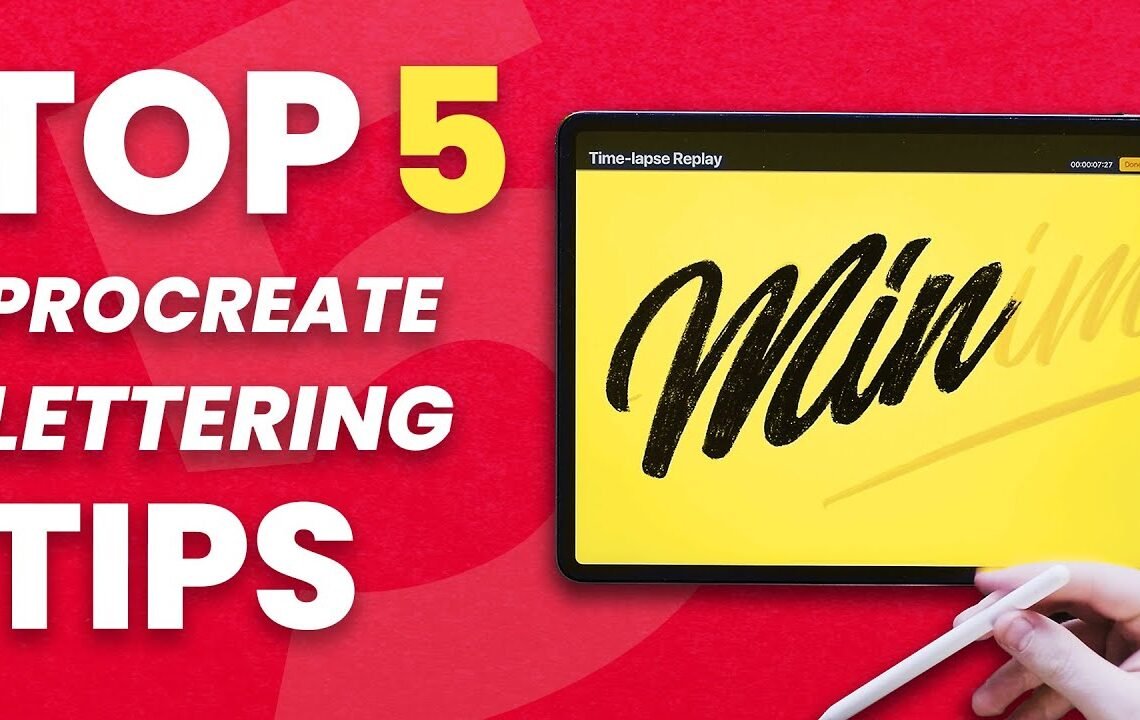
Are you looking to take your digital art and hand lettering skills to the next level? Look no further! In this blog, we will be sharing five mind-blowing Procreate tips that will revolutionize the way you create art on your iPad. From shortcuts to custom brushes, these tips will help you unlock the full potential of this powerful app. Plus, we will also be sharing some hand lettering tips to help you improve your typography game. Whether you’re a beginner or a seasoned Procreate user, these tips will surely level up your digital art and hand lettering skills. Let’s dive in!
5 MIND BLOWING Procreate Tips! 🤯+ Hand Lettering Tips!
Introduction
Hey guys, what’s going on, it’s me Wil Patterson. If you don’t know who I am, I’m a hammering artist, logo designer, and I own a design agency in the north of England. I do a lot of logo design commissions, hand lettering commissions, and brand strategy. Visual identity rebranding has been a huge passion of mine. I used to do chalk walls, and now I do it on my iPad for Instagram. Hand lettering has been a long-time passion of mine, and today I’m going to share five tips that will help you take your hand lettering to the next level.
Tip 1: Do Not Zoom In Often
When sketching on paper, you can see the whole landscape of your lettering. However, in digital tools like Photoshop and Procreate, zooming in too much can lead to a loss of quality in your work. It’s important to have an overall view of your composition to ensure symmetry and balance. Utilize a monitor connected to your iPad to see your whole canvas even when zoomed in.
Bonus Tip: Utilize a monitor connected to your iPad to see your whole canvas even when zoomed in.
Tip 2: Use Symmetry for Great Composition
Symmetry and balance are essential for creating pleasing compositions. If you’re seasoned in hand lettering, you can use design elements like leaves, stars, or water droplets to create balance throughout your artwork. Use the Gaussian Blur tool to test if your composition is well-balanced.
Tip 3: Duplicate Layers for 3D Effect
In Procreate, duplicate layers to create a 3D effect in your hand lettering. By duplicating layers and arranging them strategically, you can achieve a dimensional look in your artwork. Use the same brush for erasing as you do for drawing to maintain consistency in texture.
Tip 4: Use the Same Brush for Drawing and Erasing
Keeping the texture consistent throughout your hand lettering is key to achieving a cohesive look. Use the same brush for erasing as you do for drawing to maintain the texture you desire.
Tip 5: Use a Brush Pen for Calligraphy and Hand Lettering
Utilize brush pens for calligraphy and hand lettering on your iPad. Start with a brush pen to create the base lettering flow and then refine it with a pencil or brush in Procreate. Repeat the process until the lettering is exactly how you want it. Check out my website for downloadable brush pens to enhance your hand lettering skills.
Conclusion
By implementing these five mind-blowing Procreate tips for hand lettering, you can elevate your skills and create stunning compositions. Remember to zoom out, use symmetry, duplicate layers, maintain consistency, and utilize brush pens for a professional finish in your hand lettering artwork. Practice and experimentation are key to mastering the art of hand lettering. Keep creating and pushing your creative boundaries!
5 MIND BLOWING Procreate Tips!
Q: How can I customize the Procreate interface?
A: You can customize the Procreate interface by going to the settings panel and selecting ‘Preferences’. From there, you can adjust your toolbar layout and gestures to suit your needs.
Q: How can I use layers in Procreate?
A: To use layers in Procreate, simply tap on the ‘Layers’ button in the top right corner of the screen. From there, you can add, delete, and adjust the opacity of layers to create depth and dimension in your artwork.
Q: What is the best way to create smooth lines in Procreate?
A: To create smooth lines in Procreate, try adjusting the streamline and smoothing settings in the brush editor. This will help reduce any wobbliness or jaggedness in your strokes.
Q: How can I use blending modes in Procreate?
A: To use blending modes in Procreate, simply select the layer you want to modify and tap on the ‘N’ icon. From there, you can choose from a variety of blending modes to create different effects and textures in your artwork.
Q: Can I import custom brushes into Procreate?
A: Yes, you can import custom brushes into Procreate by selecting the brush panel and tapping on the ‘Import’ button. From there, you can choose from a variety of brush sets available online or create your own custom brushes using the brush editor.
Hand Lettering Tips!
Q: How can I improve my hand lettering skills?
A: To improve your hand lettering skills, practice regularly and experiment with different styles and techniques. You can also take online courses or workshops to learn from experienced lettering artists and gain inspiration for your own projects.
Q: What tools are best for hand lettering in Procreate?
A: The best tools for hand lettering in Procreate are brushes that mimic traditional calligraphy pens and brushes. Experiment with different brush settings and textures to create unique and dynamic lettering effects in your artwork.
Q: How can I create a hand-lettered quote in Procreate?
A: To create a hand-lettered quote in Procreate, start by sketching out your quote using a pencil brush or monoline brush. Then, use a calligraphy brush or brush with varied pressure to add thickness and texture to the letters. Finally, add embellishments and flourishes to complete your hand-lettered quote.
I hope you find useful my article 5 MIND BLOWING Procreate Tips! 🤯+ Hand Lettering Tips!, I also recommend you to read my other posts in my blog.
If you need help with anything join the community or do not hesitate to contact me.
Please consider joining my newsletter or following me on social media if you like my content.


Leave a Reply