How To MASTER The Pen Tool – Linearity Curve Tutorial 🖋
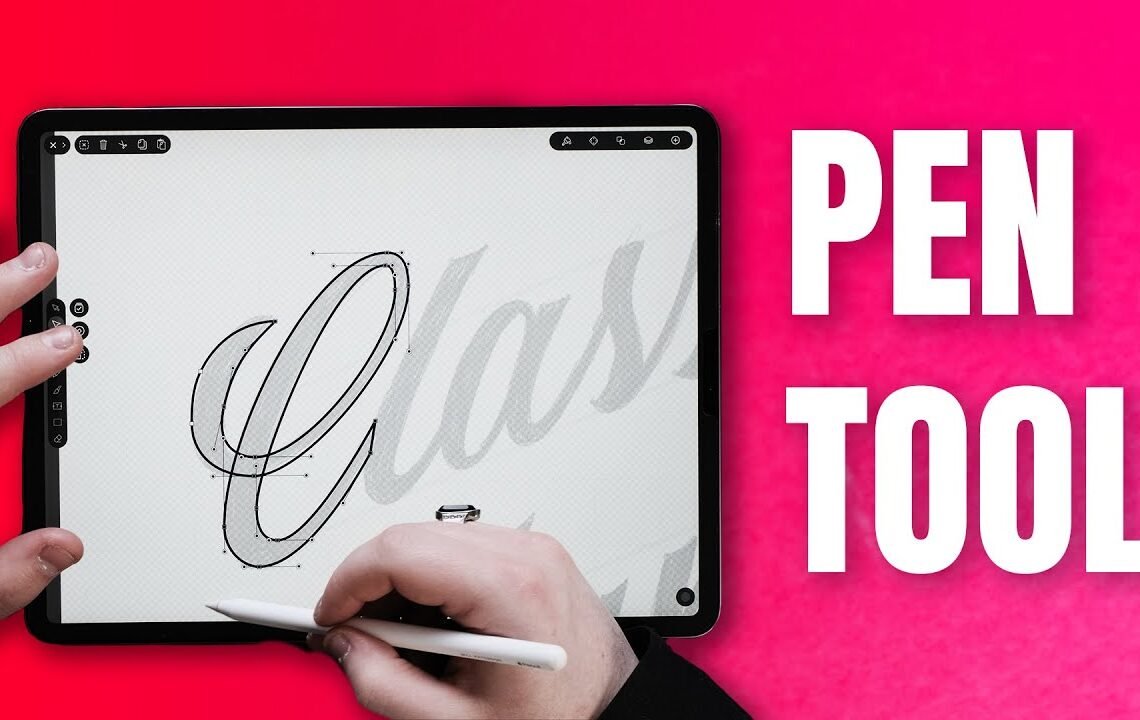
Are you struggling to master the Pen Tool in graphic design? Look no further! In this tutorial, we will cover the basics of using the Pen Tool to create smooth and precise lines, curves, and shapes in your designs. Whether you’re a beginner looking to improve your skills or a seasoned pro in need of a refresher, this guide will help you navigate the ins and outs of this essential tool. By the end of this tutorial, you’ll be able to tackle any design project with confidence and precision. Grab your stylus, it’s time to master the Pen Tool like a pro!
How To MASTER The Pen Tool – Linearity Curve Tutorial
Hey guys what’s going on let’s move all Patterson and welcome back to a new video today I’m gonna be showing you how you can master the pen tool inside a vector nater either on your Mac or on your iPad both apps are the same and both of them are Completely free before we get into it make sure you press that red subscribe button turning on post notifications it means the world to me when you do that but not only that it actually lets you know when I’ve uploaded a new video like this one now don’t be afraid of this Tutorial the pen tool isn’t as hard as you think as long as you follow these basic rules and watch the end of this video you’ll be absolutely fine so let’s get straight in to the start of this tutorial this tutorial is brought to you by vector later ok so go ahead and open Up vector data obviously as the starter we’re gonna then go ahead and make it a new document I always like to work an A for for a poster which is generally a good poster size though when you’re open this you’ll realize that there’s not much difference aside from this to the Mac one because it is all basically just the same app this is just inside of the iPad what we want to do though is want to use the pen tool the pen tool can be found over here now I will give you a little rundown first before I give you a Little task or something that you can do so what you want to do is just play around with the pencil see how it works why it does what it does this is a really good explorative way of working out well basically if you don’t know the Pen tool is just a path this is how vector artwork is made it’s done through equations and mathematics and this is how you get it so that your work is never pixelated because you could zoom in on that and it’ll never pick slate now this is actually a shape that I’ve Just created so we’re gonna go into the style and we’re gonna bring the opacity of the fill up and we’re actually going to choose a different color let’s choose a crazy blue I’m gonna get rid of my style options and go to my select tool Over there so as you can see here I’ve got my shape and you can tell it’s a shape I can transform it I can keep up and down now we’ve transformed me inside of vaccinator if you use gestures with this other hand over here and hold one finger you will Keep the aspect ratio this is based like holding shift if you use two fingers you won’t do anything and three fingers don’t do anything on here either so if you’re trying to transform something but you want to keep it in its actual aspect ray so you don’t change it you don’t want it To do this put a finger down and you’ll find it works a lot better if you’re worried what all these white spots are on my hand I’ve been painting and it won’t come off shame on me so once you played around with it a bit more and you know kind of What you’re doing in here go ahead and play around with the tool bar over here over here what we’ll need to know for this tutorial is at this one which is the selected option you also need to know the direct or node selection and then you’ve obviously got your pencil Here now that I’ve told you the very basics of the actual transform II and the pencil and you had a little play around with it we’re going to go ahead and import an image to trace over now a vector mater is very good at this so all You need to do is go to your photographs that you’ve got find something that you’ve drawn before I’m going to go ahead and draw classic on here because that’s a pretty good and hard one to do so I’m going to go ahead and basically import that in to vector later and we do This by going up here to the top right and then going into the photos camera roll we’re going to bring it in and when you press it you’ll get it there it really uses orange to go ahead and rotate it and again if you put a finger Down it will constrain it to 45 degrees then I’m going to spin my cameras around and again I’m going to transform this up by holding with my finger to keep the constraints correct there we go so now we’ve got our thing in there go into your layers and you’ll see your image There we’re going to go ahead and basically change the opacity of this layer and then you might not see it take place but if you just do this like scroll in and out it will work just fine we’re gonna go ahead and lock that layer we don’t want that layer to be played Around with when you lock it you can no longer touch it or transform it it’s just locked go ahead and create a new layer on the top by pressing this button and we’re going to be working inside of this one to select this layer once your Images in and it’s locked and you can’t play with it go ahead to the top here and then go to your pen tool and we’re gonna get rid of the fill you do this by clicking that eye until you see this little part here and it should have a Red line streak through it the stroke through its I want it to be about a point and a bit so it will keep it there so the first thing about pen tooling especially with typography I’ve talked about it before is that you’ve got to keep the Hamill’s Horizontal and vertical so you need to keep them kind of like this so each handle is basically up and right or left so up and across are you boxing it in you want it to be like a box and we do that by going through the extremes off The curves now in this tutorial I’m going to give you basically a rundown on how to do this just so you can practice but it does take a lot of practice to know which point goes somewhere else so good to your pen tool and then we’re Going to start off with the top up here I know there’s going to be a point up here and I know I need to go to the left so when I go over to the left you can see that my handles are going everywhere so go ahead and put two fingers down and When you do this it will constrain it and we want it to be horizontal like this constraint horizontally let go and you’ve got your first Anchor Point and your handles now I know that I want another point here as well because that’s the extreme of the curve that We’ve got here and I want it to curve this way so I’m going to give this a point here and as you can see a black line has appeared now what we need to do is again use two fingers and basically pull down like so so we keep a Horizontal and vertical now when I’m here I know that this handle where my pen is at the bottom is way too long so what I’m gonna do is put a third finger down I’m gonna do that that Anita knows by the gesture that it only wants me to Use or to bring up or transform this other handle so hold with three fingers and bring…
Frequently Asked Questions About How To MASTER The Pen Tool – Linearity Curve Tutorial
What is the Pen Tool?
The Pen Tool is a powerful tool in design programs like Photoshop and Illustrator that allows users to create precise and custom shapes and paths.
Why is mastering the Pen Tool important?
Mastering the Pen Tool is crucial for creating clean and professional designs. It allows for precise control over curves and lines, resulting in high-quality work.
What is a Linearity Curve Tutorial?
A Linearity Curve Tutorial is a step-by-step guide that teaches users how to create smooth and consistent curves using the Pen Tool. This tutorial helps users improve their skills and create more polished designs.
How can I improve my skills with the Pen Tool?
Practice is key when it comes to mastering the Pen Tool. Take your time to experiment with different shapes and paths, and follow tutorials like the Linearity Curve Tutorial to enhance your skills.
I hope you find useful my article How To MASTER The Pen Tool – Linearity Curve Tutorial 🖋, I also recommend you to read my other posts in my blog.
If you need help with anything join the community or do not hesitate to contact me.
Please consider joining my newsletter or following me on social media if you like my content.


Leave a Reply