How to use Canva to create a YouTube Channel – FOR FREE 2021/22
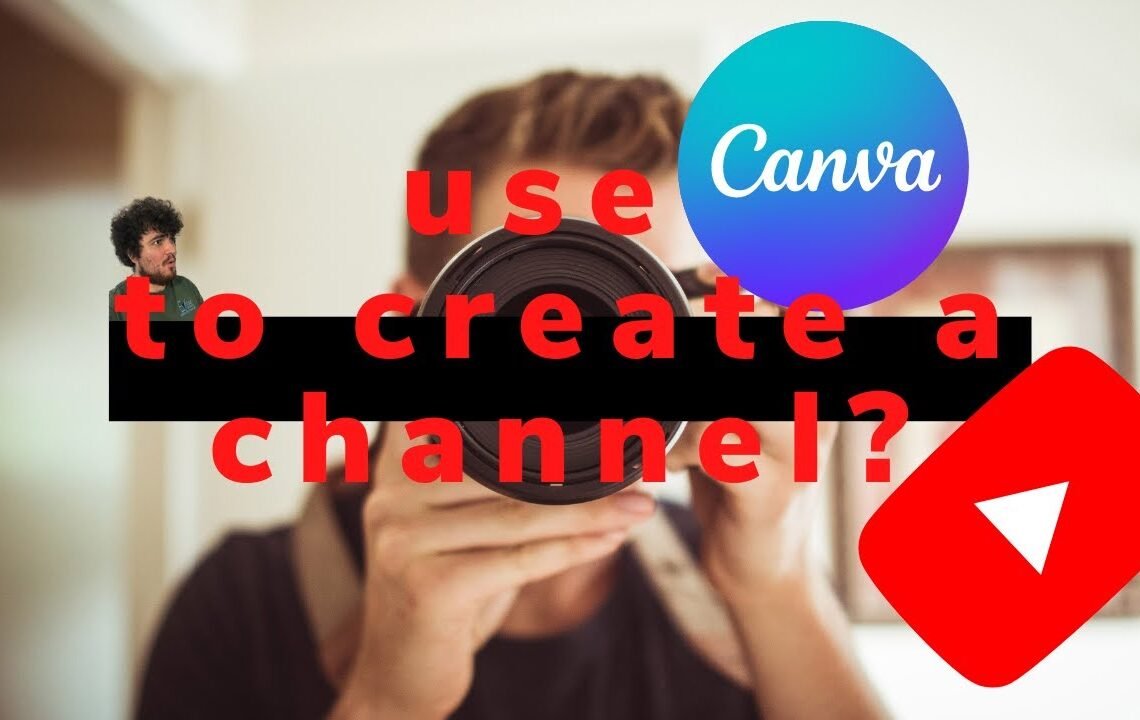
Are you looking to create a compelling YouTube channel but not sure where to start? Look no further than Canva, the graphic design platform that allows you to create stunning visuals for your channel for free. Whether you’re a beginner or a seasoned content creator, Canva offers a user-friendly interface and a variety of templates and tools to help bring your vision to life. In this blog, we will show you how to use Canva to design your YouTube channel art, thumbnails, and other graphics to make your channel stand out in 2021/22. Let’s dive in and take your YouTube channel to the next level!
How to Use Canva to Create a YouTube Channel – FOR FREE 2021/22
Introduction
Canva is a popular graphic design tool that allows users to create professional-looking designs with ease. In this article, we will explore how you can use Canva to create graphics for your YouTube channel for free in 2021/22.
Setting Up Your Canva Account
To get started, you will need to create a free Canva account. Simply visit the Canva website and sign up with your email address or Google account. Once you have created an account, you can start creating designs by selecting the “Create a design” button.
Designing Your YouTube Channel Art
One of the first things you will need for your YouTube channel is a captivating channel art. This is the large banner that appears at the top of your channel page. To create your channel art in Canva, select the “YouTube Channel Art” template. You can then customize the template with your own images, text, and colors to reflect your brand.
Customizing Your Channel Art
When customizing your channel art, make sure to include your channel name, upload schedule, and any other relevant information. You can also incorporate your brand colors and logo to make your channel art stand out.
Creating Thumbnails for Your Videos
Thumbnails are an important element of your YouTube videos as they can attract viewers to click on your content. To create eye-catching thumbnails in Canva, select the “YouTube Thumbnail” template and customize it with engaging images and text. Remember to keep your thumbnails consistent to maintain a cohesive look across your channel.
Best Practices for Thumbnails
When designing thumbnails, make sure to use high-quality images, readable fonts, and vibrant colors to grab viewers’ attention. Including faces and emotions in your thumbnails can also increase click-through rates.
Designing End Screens and Watermarks
End screens are the last few seconds of your videos where you can promote other content on your channel. To create end screens and watermarks in Canva, simply select the “YouTube End Screen” template and customize it with links to your other videos or playlists. You can also create a watermark with your channel logo to reinforce your brand identity.
Engaging Your Audience with End Screens
Use end screens strategically to encourage viewers to watch more of your content. You can promote your most recent upload, a popular playlist, or encourage viewers to subscribe to your channel.
Optimizing Your Channel for Mobile
As more viewers watch YouTube on mobile devices, it’s important to ensure that your channel art and thumbnails are optimized for mobile screens. Canva allows you to preview your designs on mobile devices to make sure they look good on smaller screens.
Testing Your Designs
Before publishing your designs on your YouTube channel, be sure to test them on different devices to ensure they display correctly. Making adjustments as needed will help you provide a seamless viewing experience for your audience.
Conclusion
Creating graphics for your YouTube channel with Canva is a cost-effective way to enhance your channel’s look and feel. By following the tips outlined in this article, you can create professional-looking channel art, thumbnails, end screens, and watermarks that will attract viewers and grow your channel in 2021/22.
FAQ: How to use Canva to create a YouTube Channel – FOR FREE 2021/22
Q: Is Canva really free to use for creating YouTube Channel art and thumbnails?
A: Yes, Canva offers a free version that includes a wide range of templates and design tools perfect for creating eye-catching YouTube Channel art and thumbnails.
Q: Do I need any design experience to use Canva?
A: No, Canva is designed to be user-friendly and requires no prior design experience. Simply choose a template, customize it to your liking, and you’re ready to go!
Q: What are some tips for creating standout YouTube Channel art and thumbnails using Canva?
A: Use high-quality images, incorporate your branding elements, keep your design simple and clean, and make sure your text is clear and easy to read.
Q: Can I use Canva on my mobile device to create YouTube Channel art and thumbnails?
A: Yes, Canva offers a mobile app that allows you to create and edit designs on the go, making it easy to design on any device.
Q: Are there any limitations to using Canva for free?
A: While Canva’s free version offers a wide range of features, there are some premium elements and templates that may require a paid subscription. However, the free version is still powerful enough to create stunning YouTube Channel art and thumbnails.
I hope you find useful my article How to use Canva to create a YouTube Channel – FOR FREE 2021/22, I also recommend you to read my other posts in my blog.
If you need help with anything join the community or do not hesitate to contact me.
Please consider joining my newsletter or following me on social media if you like my content.


Leave a Reply