How to add an image footer background in Dawn 2.0 – Shopify 2.0 tutorials
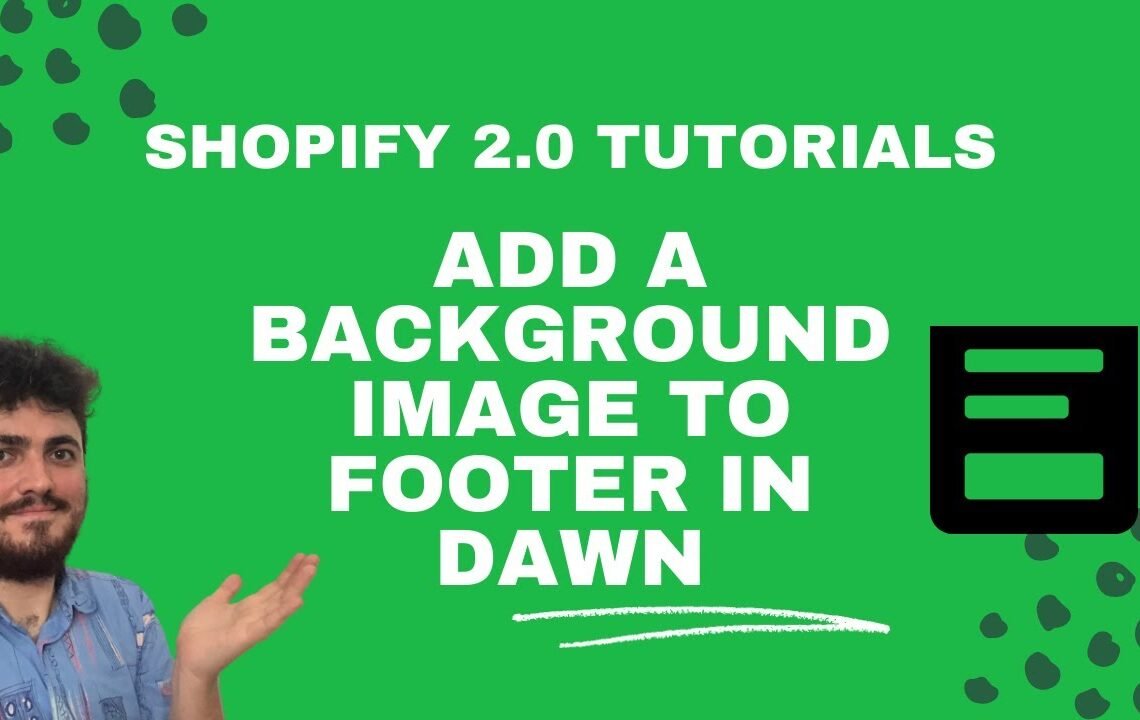
Are you looking to add a unique touch to your Dawn 2.0 Shopify theme by incorporating an image footer background? Look no further, as we’ve got you covered with an easy-to-follow tutorial on how to achieve this stunning design feature. In this blog, we will walk you through the step-by-step process of adding an image footer background in Dawn 2.0. Whether you’re a beginner or an experienced Shopify user, our comprehensive guide will help you customize your online store to perfectly reflect your brand aesthetic. So, let’s dive in and make your online shop stand out with a beautiful image footer background.
How to Add an Image Footer Background in Dawn 2.0 – Shopify 2.0 Tutorials
Introduction
In this tutorial, we will guide you through the process of adding an image footer background in Dawn 2.0, a popular theme for Shopify 2.0. Adding a custom image to your footer background can help you personalize your online store and make it stand out from the competition.
Step 1: Choose an Image
The first step is to choose an image that you want to use as the background for your footer. Make sure the image is high-quality and complements the overall design of your website. You can use your own custom images or choose from stock photo websites.
Step 2: Upload the Image to Shopify
Once you have selected the image, you need to upload it to your Shopify store. To do this, go to your Shopify admin dashboard and navigate to Settings > Files. Click on the “Upload files” button and select the image file from your computer. Once the image is uploaded, take note of the file URL.
Step 3: Edit the Footer Settings in Dawn 2.0
Next, you will need to edit the footer settings in Dawn 2.0 to add the image background. Go to your Shopify admin dashboard and navigate to Online Store > Themes. Find the Dawn 2.0 theme and click on the “Customize” button.
Step 3.1: Open the Footer Section
In the customization menu, locate the “Footer” section and click on it to open the settings. Look for the option to change the footer background and select “Image” from the dropdown menu.
Step 3.2: Add the Image URL
Once you have selected the image option, you will see a field where you can enter the URL of the image. Paste the file URL that you obtained earlier when uploading the image to Shopify. Make sure to save your changes.
Step 4: Customize the Footer Design
After adding the image background, you can further customize the design of your footer in Dawn 2.0. You can change the text color, font, and layout to match the new background image. Experiment with different options until you are satisfied with the result.
Step 5: Preview and Publish
Before making the changes live on your website, make sure to preview the changes in the customization menu. This will allow you to see how the image footer background looks on your store. Once you are happy with the design, click on the “Publish” button to make it live.
Conclusion
Adding an image footer background in Dawn 2.0 can help you enhance the visual appeal of your online store and create a memorable browsing experience for your customers. By following the steps outlined in this tutorial, you can easily customize your footer design and make your Shopify store stand out from the competition.
Frequently Asked Questions
How to add an image footer background in Dawn 2.0
If you want to add an image as a footer background in Dawn 2.0 theme on Shopify 2.0, follow these steps:
- Navigate to your Shopify admin dashboard.
- Go to Online Store → Themes.
- Find the Dawn 2.0 theme and click on Customize.
- Go to the Theme settings section.
- Find the Footer settings and look for the option to change the background image.
- Upload your desired image or choose from the available options.
- Save your changes and preview your storefront to see the new footer background image.
Still have questions?
Feel free to contact our support team for further assistance.
I hope you find useful my article How to add an image footer background in Dawn 2.0 – Shopify 2.0 tutorials, I also recommend you to read my other posts in my blog.
If you need help with anything join the community or do not hesitate to contact me.
Please consider joining my newsletter or following me on social media if you like my content.


Leave a Reply