How to remove the search icon from the header in Dawn – Shopify 2.0 Tutorials
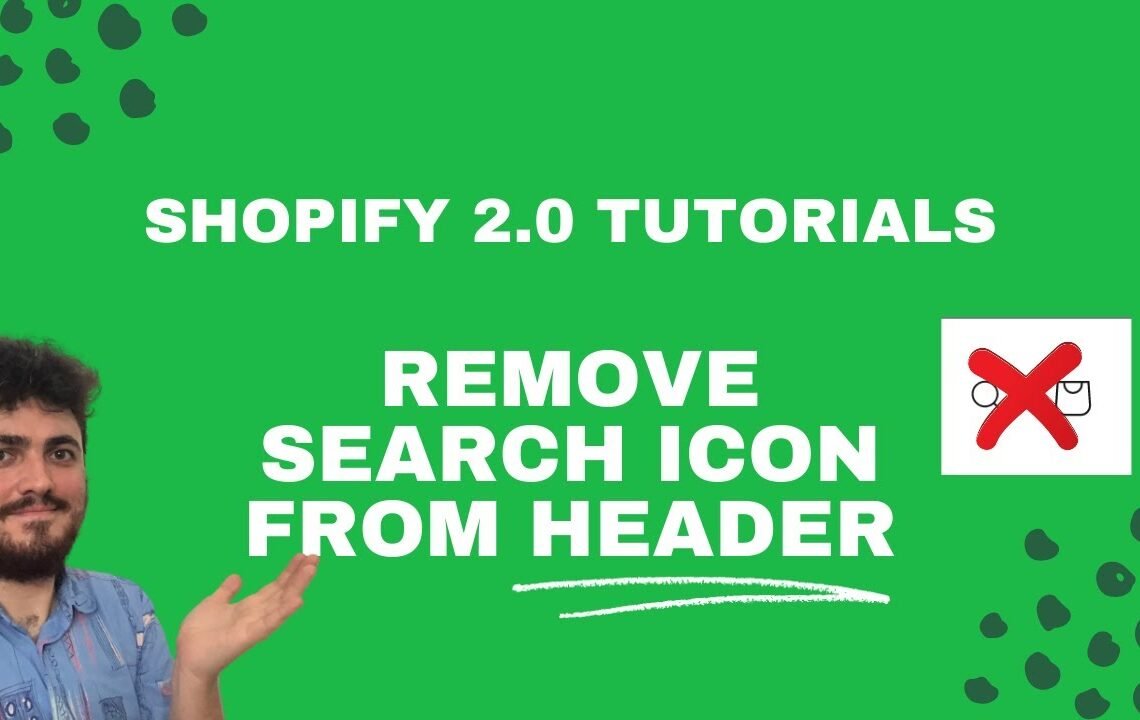
Are you tired of seeing the search icon in the header of your Dawn theme Shopify store? It can be a distraction for customers and take up valuable real estate on your website. But don’t worry, there is a simple solution to remove the search icon from the header in Dawn – Shopify 2.0. In this tutorial, we will guide you through the step-by-step process of removing the search icon so you can create a cleaner and more streamlined website for your customers. Let’s get started and enhance the user experience on your Shopify store!
How to Remove the Search Icon from the Header in Dawn – Shopify 2.0 Tutorials
In this tutorial, you will learn how to remove the search icon from the header in Dawn theme on Shopify 2.0. The search icon is a common feature in many themes, but you may want to customize your header by removing it. Follow the steps below to hide the search icon in your Dawn theme.
Step 1: Access the Theme Editor
To remove the search icon from the header, you will need to access the Theme Editor in your Shopify admin dashboard. Go to Online Store > Themes and click on the “Customize” button for your Dawn theme.
Step 2: Edit the Header Section
Once you are in the Theme Editor, look for the header section where the search icon is located. Click on the header section to edit it.
Step 3: Remove the Search Icon Code
In the header section, you will find the code for the search icon. It is usually represented by an HTML <i class="icon-search"></i> tag or something similar. To remove the search icon, simply delete or comment out this code.
Step 4: Save and Publish Your Changes
After removing the search icon code, make sure to save your changes by clicking on the “Save” button in the Theme Editor. Once you have saved your changes, click on the “Publish” button to make the changes live on your website.
Alternative Method
If you are not comfortable editing the code directly, you can use CSS to hide the search icon. Add the following CSS code to your theme’s stylesheet:
header .icon-search {
display: none;
}
This CSS code will hide the search icon from the header without needing to edit the HTML code directly.
Conclusion
Removing the search icon from the header in Dawn theme on Shopify 2.0 is a simple customization that can help you create a unique and clean design for your online store. By following the steps outlined in this tutorial, you can easily hide the search icon and customize your header to better suit your brand and aesthetic.
FAQ – How to remove the search icon from the header in Dawn – Shopify 2.0 Tutorials
Q: How can I remove the search icon from the header in Dawn theme?
A: To remove the search icon from the header in Dawn theme, you can add custom CSS code to hide it. Simply go to your WordPress dashboard, navigate to Appearance > Customize > Additional CSS, and then add the following code:
.site-header .search-icon {
display: none;
}
Q: Is there another way to remove the search icon without using custom CSS?
A: Yes, you can also remove the search icon by editing the theme files directly. Simply locate the header file in your theme editor and delete the code responsible for displaying the search icon.
Q: Will removing the search icon affect the functionality of my Dawn theme?
A: No, removing the search icon will not affect the overall functionality of your Dawn theme. It is simply a visual change to the appearance of your header.
I hope you find useful my article How to remove the search icon from the header in Dawn – Shopify 2.0 Tutorials, I also recommend you to read my other posts in my blog.
If you need help with anything join the community or do not hesitate to contact me.
Please consider joining my newsletter or following me on social media if you like my content.


Leave a Reply