Adobe Illustrator 2024: Free Course For Beginners – Part 1 ✍️
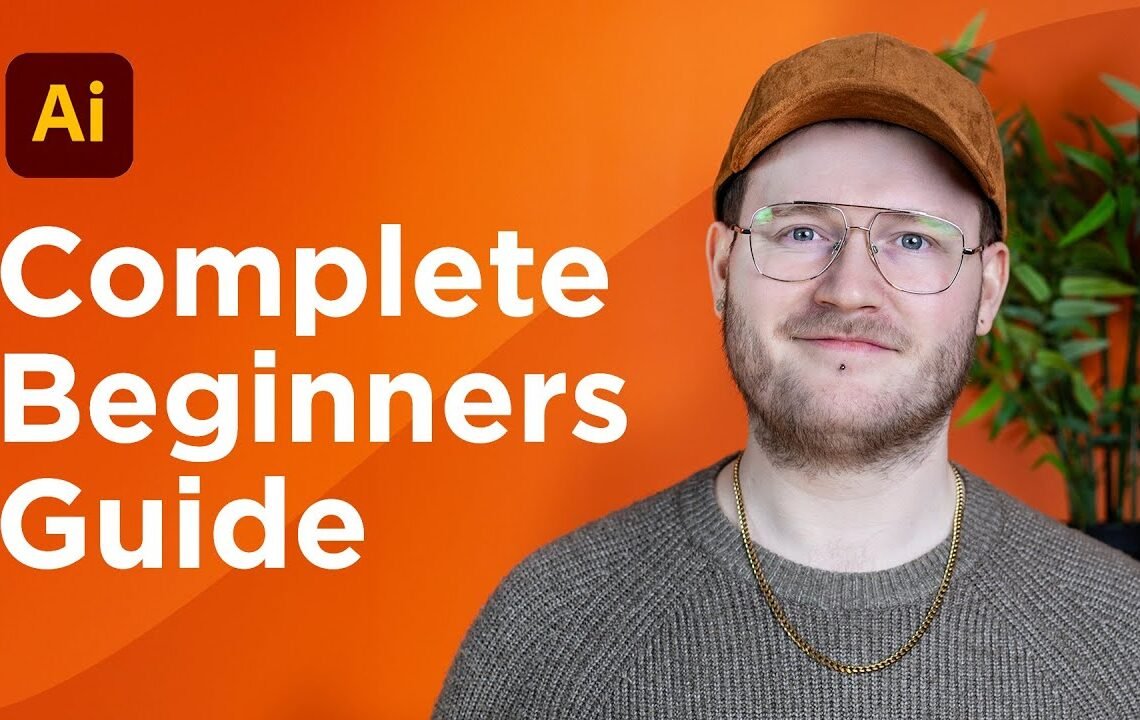
Are you a beginner looking to learn Adobe Illustrator in 2024? Look no further! In this blog series, we will be offering a free course for beginners to help you get started with Adobe Illustrator. Whether you are a student, an aspiring designer, or just someone looking to enhance your skills, this course is perfect for you. In Part 1 of this series, we will cover the basics of Illustrator, including the workspace, tools, and simple techniques to create stunning designs. Get ready to unleash your creativity and take your design skills to the next level with Adobe Illustrator 2024!
Introduction
Hey guys, welcome to the complete beginners guide to Adobe Illustrator in 2024! I’ve been a graphic designer for over a decade, specializing in logo type design, and I’ve been using Adobe Illustrator and Photoshop and the suite of Adobe tools ever since I started. Adobe Illustrator can be quite confusing for those who are first getting into it, so I thought making a video explaining it and giving everyone a rundown of how to use this tool and how to learn to use it better will help a lot of beginners out there. So, if you’re a beginner designer, someone who’s just working in-house, or even if you’re a seasoned designer and just want to learn some of the basics of a few of these tools, then this is the video for you.
Downloading Adobe Illustrator
First of all, download Adobe Illustrator from the Creative Cloud app, which looks like this. Once you’ve downloaded Adobe Illustrator, you’ll be brought up with a window where you’ll find all the project files. Adobe Illustrator actually has Adobe Cloud or Adobe Creative Cloud where you can upload your work, and it will automatically save to the cloud. Press “new file” to create a new document with various templates to choose from.
Setting Up Your Document
Choose the template that best suits your project needs, set the dimensions, and other options like RGB or CMYK color mode depending on whether you’re designing for digital or print. Press create, and a new tab will open up with your document.
Understanding the Interface
Adobe Illustrator has a toolbar on the left where you’ll find various tools like the pen tool, selection tool, and shape tool. On the right, you have the properties panel where you can adjust the properties of each shape you create. There’s also the layers panel and the libraries panel where you can manage your layers and access your creative cloud assets.
Remember, if you can’t find a specific window or panel, simply go to the “window” tab to access a list of different windows that you can bring up. Drag windows around and place them wherever you find them convenient on your screen.
Working with Vector Art
The main confusion in Adobe Illustrator stems from working with vector art. Unlike Photoshop, Illustrator deals with vector art, which uses mathematics instead of pixels to draw. This means that no matter how far you zoom in, your artwork will never get pixelated. Each shape in Illustrator is made up of paths with anchor points and handles that control the shape and curvature of the path.
Illustrator allows you to create infinitely scalable artwork that can be resized and edited without losing quality. This makes it a powerful tool for creating logos, illustrations, and other design elements that need to be flexible in size and resolution.
So, if you’re just starting out with Adobe Illustrator, take the time to familiarize yourself with the interface, tools, and concepts of vector art. Practice drawing shapes, manipulating anchor points, and experimenting with different tools to get a feel for how Illustrator works.
Stay tuned for Part 2 of this beginner’s guide to Adobe Illustrator, where we’ll dive deeper into creating and editing artwork, working with color and typography, and utilizing more advanced features of this versatile design tool.
FAQ about Adobe Illustrator 2024: Free Course For Beginners – Part 1
What is Adobe Illustrator 2024?
Adobe Illustrator 2024 is the latest version of the popular graphic design software created by Adobe. It allows users to create vector graphics for various design projects.
Is the course really free?
Yes, the course is completely free for beginners. You can learn the basics of Adobe Illustrator 2024 without any cost.
Who is this course intended for?
This course is designed for beginners who are new to Adobe Illustrator or graphic design in general. It covers the basics to help you get started with the software.
What will I learn in Part 1 of the course?
In Part 1 of the course, you will learn the basics of Adobe Illustrator 2024 including how to navigate the interface, create shapes, apply colors, and work with text.
I hope you find useful my article Adobe Illustrator 2024: Free Course For Beginners – Part 1 ✍️, I also recommend you to read my other posts in my blog.
If you need help with anything join the community or do not hesitate to contact me.
Please consider joining my newsletter or following me on social media if you like my content.


Leave a Reply