How to add a repeating background image to your Shopify 2.0 store
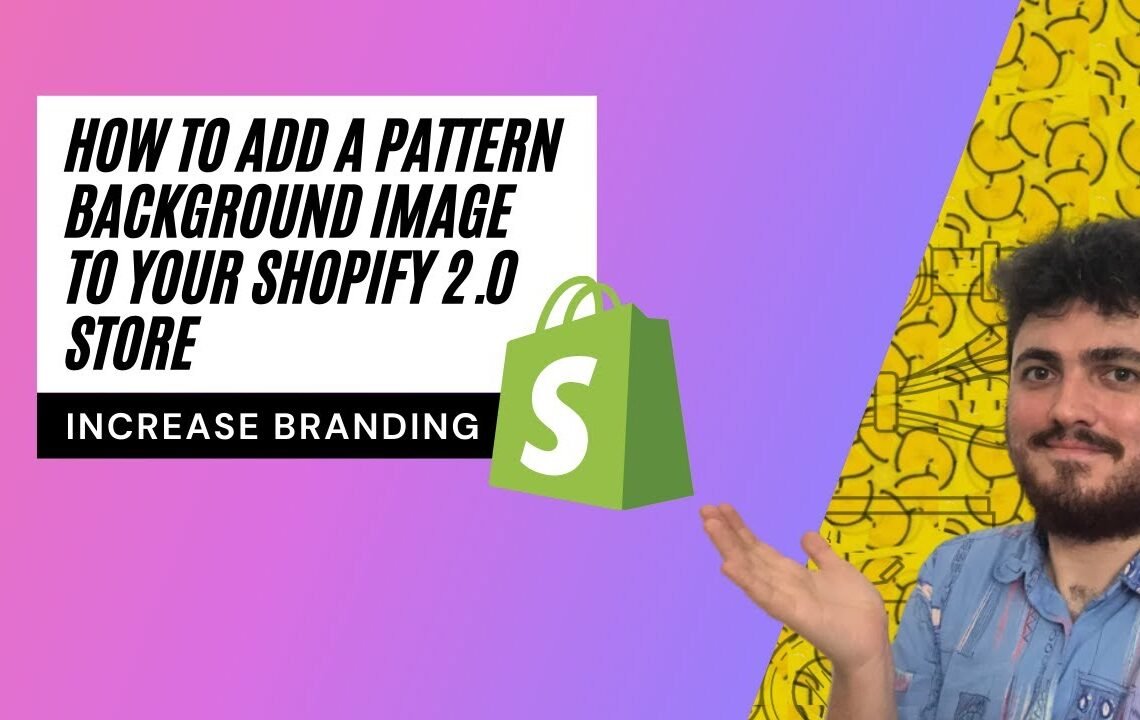
Are you looking to enhance the visual appeal of your Shopify 2.0 store with a repeating background image? Adding a repeating background image can help create a cohesive and professional look for your online store. In this blog, we will guide you through the process of adding a repeating background image to your Shopify 2.0 store, from selecting the right image to adjusting the settings for the perfect fit. Whether you are a beginner or an experienced Shopify user, our step-by-step instructions will make it easy for you to customize your store and create a visually stunning online presence. Let’s get started!
How to Add a Repeating Background Image to Your Shopify 2.0 Store
Introduction
Shopify 2.0 offers a range of customization options to help you create a unique and visually appealing online store. One way to enhance the design of your store is by adding a repeating background image. This can help to create a cohesive and professional look for your website. In this article, we will guide you through the process of adding a repeating background image to your Shopify 2.0 store.
Step 1: Choose the Background Image
The first step is to choose a background image that you want to use for your Shopify store. Make sure the image is high-quality and complements the overall design of your website. You can create your own image or choose one from a stock photo website.
Step 2: Upload the Background Image
Once you have selected the background image, you need to upload it to your Shopify 2.0 store. To do this, log in to your Shopify dashboard and navigate to the Theme Editor. From there, click on the “Customize” option and then select the “Theme Settings” tab.
Step 3: Add the Background Image to Your Store
Under the Theme Settings tab, you will find an option to upload a background image. Click on this option and select the image file that you want to use. Once the image is uploaded, you can adjust the settings to ensure that it repeats seamlessly across the background of your website.
Adjusting the Background Image Settings
You can customize how the background image appears on your website by adjusting the settings in the Theme Editor. This includes options to repeat the image horizontally, vertically, or in a specific pattern. You can also adjust the size and position of the image to create the desired effect.
Step 4: Preview and Save Your Changes
After you have added the background image and adjusted the settings, it is important to preview your changes to see how the image looks on your website. Make sure that the image repeats correctly and does not distract from the content on your site. Once you are satisfied with the appearance, save your changes to make the background image live on your Shopify 2.0 store.
Conclusion
Adding a repeating background image to your Shopify 2.0 store is a simple and effective way to enhance the design of your website. By following the steps outlined in this article, you can create a professional and visually appealing online store that stands out from the competition. Experiment with different background images and settings to find the perfect look for your Shopify store.
FAQ: How to add a repeating background image to your Shopify 2.0 store
1. How can I add a repeating background image to my Shopify 2.0 store?
To add a repeating background image to your Shopify 2.0 store, first navigate to your theme settings in the Shopify admin dashboard. Look for the “Theme Editor” option and click on it. In the editor, find the section where you can customize the theme’s CSS.
2. What CSS code should I use to set a repeating background image?
You can use the following CSS code to set a repeating background image:
body {
background-image: url('path/to/your/image.jpg');
background-repeat: repeat;
}
3. Can I adjust the size of the repeating background image?
Yes, you can adjust the size of the repeating background image by using the background-size property in CSS. You can set it to values like cover, contain, or specific pixel values.
4. How can I preview the changes before saving them?
Before saving the changes to your theme, you can preview how the repeating background image will look on your store by clicking on the “Preview” button in the Theme Editor.
5. Are there any limitations to adding a repeating background image in Shopify 2.0?
While Shopify 2.0 allows for customization through CSS, it’s important to note that some themes may have restrictions on certain design elements. Make sure to test the changes on different devices to ensure the background image looks good across various screen sizes.
I hope you find useful my article How to add a repeating background image to your Shopify 2.0 store, I also recommend you to read my other posts in my blog.
If you need help with anything join the community or do not hesitate to contact me.
Please consider joining my newsletter or following me on social media if you like my content.


Leave a Reply