How To Easily Design A Vintage Monogram Logo 🚀
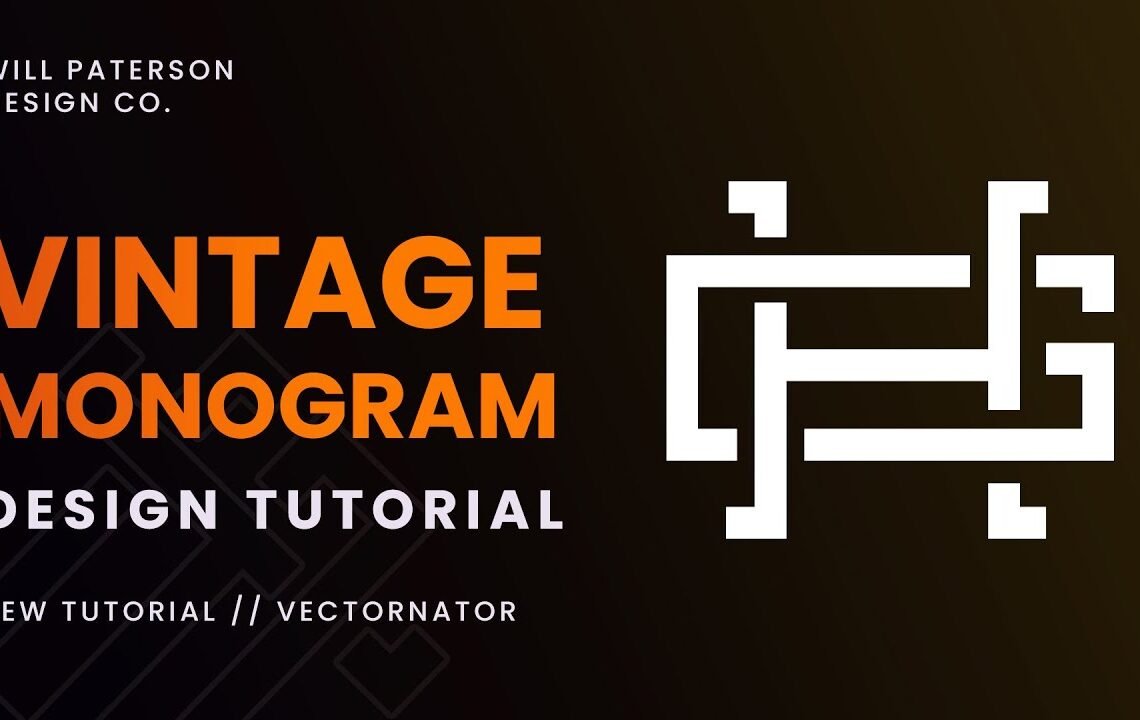
How To Easily Design A Vintage Monogram Logo
Hey guys what’s going on today i’m going to be showing you how you can create this vintage style monogram inside of a vectornator for completely free now a vintage monogram was used primarily to stamp onto certain products back in the day it would have the initials of the Company on it it was the easiest way to do it now you can see here it’s got some elements of being 3d yet 2d we’ve got an h and a g this is from my mate he’s got a name with the initials h and a g but You can use your own name use your own name we’re going to do it today and it’s going to be super fun the first thing we need to do is go ahead and do some drawing to ideate so i’m going to go into procreate but you can do this on Paper you can do it anywhere else but if you’ve got an ipad get procreate as well now i’m going to use just a really thick brush to do this it’s a lot easier now i’m going to use my name for the ideation part so a w and a p so we’ve Got a w just here for will and then we can have a p for patterson you can see that i just created a monogram that doesn’t look very good right now but the idea being that we can ideate very quickly all we’re trying to do is use our initials and creatively add The letters together to create an all-encompassing monogram so that’s a w and a p what about my wife naomi patterson we could do that easily there we could even go ahead and make it less blocky something like that an n p now an h and A g we could do in a couple of different ways we can go ahead and bring an h out like so a g like this this is the way that i’m actually going to do it um makes it a lot easier when i’m designing it because it’s the Easy method we’ll make it look better later but the idea of an h and a g there’s a few ways we could do this so what i’m going to do is create one that i saw online earlier which looked really nice it’s what inspired me to do this Video the h is like this and in the negative space we can create the g as you can see there and there’s the h and g monogram this one was really cool i’ll link it down below so this monogram i’m going to be using today now what we need To do as well to make it look really in-depth like this is delete certain parts of the monogram so to know where to delete it prior to actually creating it in vectornator what we can do is use the eraser tool or you can just erase on Paper if you want and we can start erasing certain lines and what we’re doing is we’re making it look like this line is going on top of the h and then when we come down here we want to make the g look like the h is coming on top of it And we repeat this process all the way around to where it intersects like so and then you have this sort of idea of what it could look like obviously this looks awful comparative to what we’re going to create but that is the way it’s done once you have your idea hop back Into vectornator and we’ll get ready the first thing we’re going to do is use the lines now if you’re creating a monogram it’s important as well to make sure that it’s quite blocky for a vintage monogram you can use letterforms that are circular but it’s always easier doing This as like an equal actual block so for instance my g over here is not circular it’s a square but really long and exaggerated now instead of using the pen tool we’re going to go ahead and use the line tool it’s found here under the square tool here and what we’ll do is We’ll create one line one line like so and we’re going to increase the weight once you have one line go ahead and select it and for the h anyway i need to bring another line over there instead of creating another one i’m going to create an exact copy so i’m Going to press this button over here drag it put my finger down which will constrain it to the exact place where i want it across the horizontal axis and there we go we’ve got the h then i’m going to go ahead and copy it again and just rotate it 90 degrees Scale it down now we’ve got an h but it’s all like bubbly it’s got round cap so go ahead select it go to the style and down here we can go to the stroke options and these stroke options will allow us to make it square that’s the Way we want it the next thing we’re going to do is create the g this is a bit more difficult but it’s easily done go to the line tool again and because we’re doing this in a block we’re going to go ahead and make sure that everything is equal again We’re just going to sketch it out basically create another one there we go cool we’ve got our g sketched in now to connect these lines which is really important we want everything to connect well with this g we’re going to go ahead and select two lines at a time we’re Going to select top one and this one by selecting them both together go up to the path option which is the middle one here and press join paths now we’re going to select this line which obviously now is one select this line and this line join this line and this one join And then finally join this is now one shape and we’re going to just manipulate this and you can do really easily in vector native because it’s all vector now once you like the look of the placement go ahead select the g or the letter form that you’ve gone and Created go to path go to style go ahead and make it squared off now what i always like to do is make it a copy of my vector so i’m going to select the h and g press the copy button again and just move it to somewhere over there out Of the way and maybe even group them together so we don’t lose it that’s just in case anything goes wrong during this next point we can fix it pretty easily now what i know i want to do with this is go ahead and select the age i’m going To bring this down and make it a bit more square but i’m just eyeballing it really at the moment that looks a bit squarer and it looks nicer i want it to look like more of a square all the way around now the next part is creating the Cutouts this is the easiest part but can be quite confusing at first so what we’re going to do is follow along from the left down and over we want to go ahead and cut out from the h this line and this line and we do that by selecting this stroke and only that Stroke go to the scissors which is just here and just above and below the g make two cuts and you can see there that we’ve got one blue line down there that means that the path has been cut so if we select the top line again and delete It that line will be cut like so but obviously you can see there’s a bit of a strange thing happening here…
FAQ About How To Easily Design A Vintage Monogram Logo 🚀
How do I start designing a vintage monogram logo?
To start designing a vintage monogram logo, you can begin by researching vintage design elements and fonts that fit the aesthetic you are going for. Then, sketch out some ideas for your monogram design before digitizing it.
What are some tips for achieving a vintage look in my monogram logo?
To achieve a vintage look in your monogram logo, consider using classic and elegant fonts, incorporating ornate details, and distressing the design to give it an aged appearance.
What software can I use to create a vintage monogram logo?
You can use design software like Adobe Illustrator, Photoshop, or even Canva to create a vintage monogram logo. These tools offer a wide range of features and effects to help you achieve the desired vintage look.
Where can I find inspiration for my vintage monogram logo design?
You can find inspiration for your vintage monogram logo design by exploring vintage design books, websites, and even visiting antique shops and museums. Additionally, looking at historical monograms and logos can provide valuable inspiration.
What are some common elements of a vintage monogram logo?
Common elements of a vintage monogram logo include intricate lettering, decorative flourishes, and a timeless color palette. These elements help to evoke a sense of nostalgia and elegance in the design.
I hope you find useful my article How To Easily Design A Vintage Monogram Logo 🚀, I also recommend you to read my other posts in my blog. If you need help with anything join the community or do not hesitate to contact me. Please consider joining my newsletter or following me on social media if you like my content.

Leave a Reply