How to remove cart and Icon from Shopify 2.0 store | Dawn Theme | Straight to Checkout
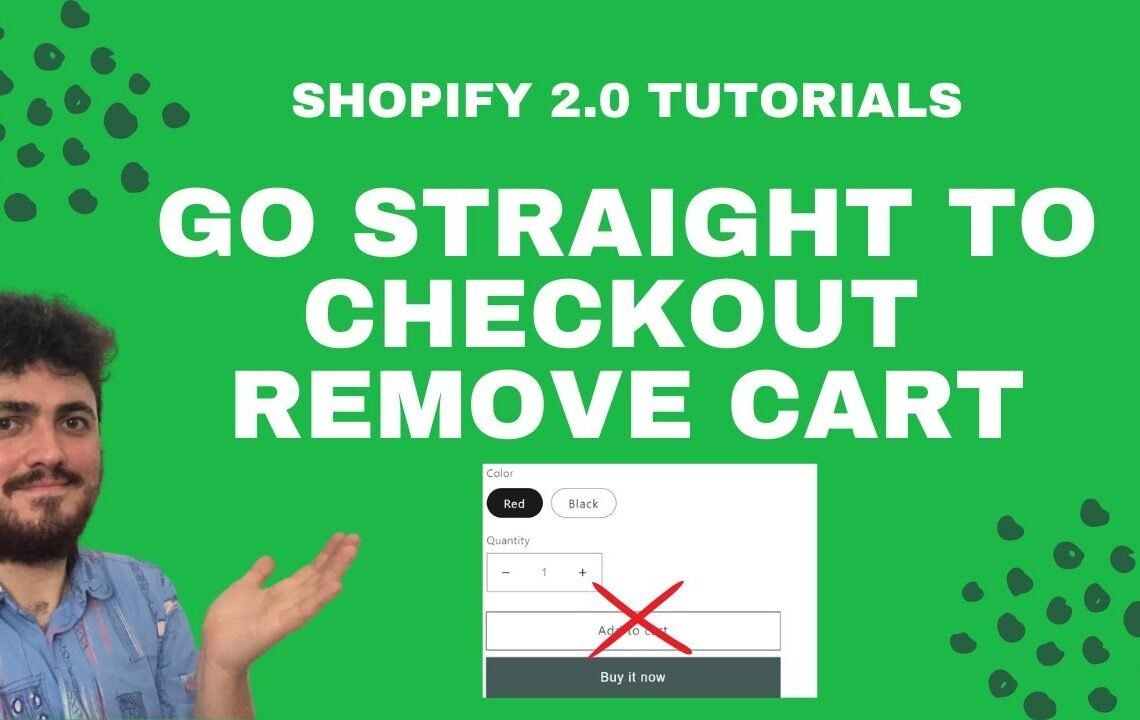
Are you looking to customize your Shopify 2.0 store using the Dawn theme? Do you want to remove the cart and icon and enable straight to checkout for a more streamlined shopping experience? Look no further, because we have the solution for you! In this blog, we will guide you through the process of removing the cart and icon from your Shopify 2.0 store using the Dawn theme, and show you how to set up the straight to checkout feature. With our step-by-step instructions, you’ll be able to create a more efficient and user-friendly online shopping experience for your customers. Keep reading to learn how to elevate your store’s functionality and design.
How to Remove Cart and Icon from Shopify 2.0 Store | Dawn Theme | Straight to Checkout
Uh hello guys and welcome to this very quick and easy tutorial for removing the add to cart option from your Shopify 2.0 Dawn theme store. This will work with any Shopify 2.0 themes. Basically, what you’re going to be doing in this video is removing the add to cart option, perfect for stores that don’t really need this, such as a one product store or whatever it might be. So instead what you’re going to do is just have the Buy It Now option so they can still choose what they want, and can still have the stock options etc. but instead of having the cart, it’ll just be the Buy It Now button, which isn’t already an option on Dawn. If it’s not an option on your Shopify 2.0 theme or your Shopify theme, then definitely have a look at switching over to Dawn because it’s the best option.
Editing the Code
So, let’s start from the beginning. This is the page that you want them to be taken to as soon as they say they want this product, they just click Buy It Now and they’re instantly on this page instead of having the cart. If you have the latest version of Dawn 7.01, this is the most up-to-date video you’ll find on YouTube. Click ‘edit code’ like this, type in main product dot liquid. I’m not going to give you specific line numbers, I’m going to show you how to find what you need. So, do a control F search and type in ‘cart’. As you can see, it says ‘add to cart form’ here, and all you’re going to be doing is removing this button so that was about seven lines of code. Then hit save, make sure that you’re removing the closing tag as well. If you go back here and click refresh, you can see now that there is just a Buy It Now button and there is no cart.
Removing the Cart Icon
Another thing here is that there is a cart icon appearing. This seems to be a backend change, so you’re going to have to edit the ‘header.liquid’ file on Dawn. Click ‘edit code’, type in ‘header’ and click on ‘header.liquid’. Press Ctrl F and look for ‘cart’. Maneuver through the code until you find the ‘a href’ tag. Highlight and delete it, then save the changes. Now when you refresh, you can see that the cart icon is basically gone from the store and people can just instantly click on Buy It Now instead of going through the cart process.
Thanks for watching! There are plenty more Dawn tutorials on the channel. Subscribe for more and peace out.
FAQ: How to remove cart and icon from Shopify 2.0 store using the Dawn theme?
- Q: Can I remove the cart and icon from my Shopify 2.0 store using the Dawn theme?
- A: Yes, you can easily remove the cart and icon from your Shopify 2.0 store by following these steps:
- Q: How do I remove the cart from my Shopify 2.0 store using the Dawn theme?
- A: 1. Go to your Shopify admin dashboard. 2. Click on Online Store and then Themes. 3. Find the theme you are using and click on Actions, then Edit Code. 4. In the Sections folder, open the header.liquid file. 5. Look for the code related to the cart and icon and delete it. 6. Save your changes and the cart and icon should now be removed.
- Q: Is there a way to go straight to checkout without showing the cart and icon?
- A: 1. Go to your Shopify admin dashboard. 2. Click on Online Store and then Themes. 3. Find the theme you are using and click on Actions, then Edit Code. 4. In the Sections folder, open the header.liquid file. 5. Look for the code related to the cart and icon and delete it. 6. Save your changes. 7. Go to the Checkout settings and enable the option for a “Buy It Now” button. This will allow customers to skip the cart and go straight to checkout.
I hope you find useful my article How to remove cart and Icon from Shopify 2.0 store | Dawn Theme | Straight to Checkout, I also recommend you to read my other posts in my blog.
If you need help with anything join the community or do not hesitate to contact me.
Please consider joining my newsletter or following me on social media if you like my content.


Leave a Reply