iPad Pro Lettering Tutorial: INCREDIBLE Shadow Lettering Drawing ✏
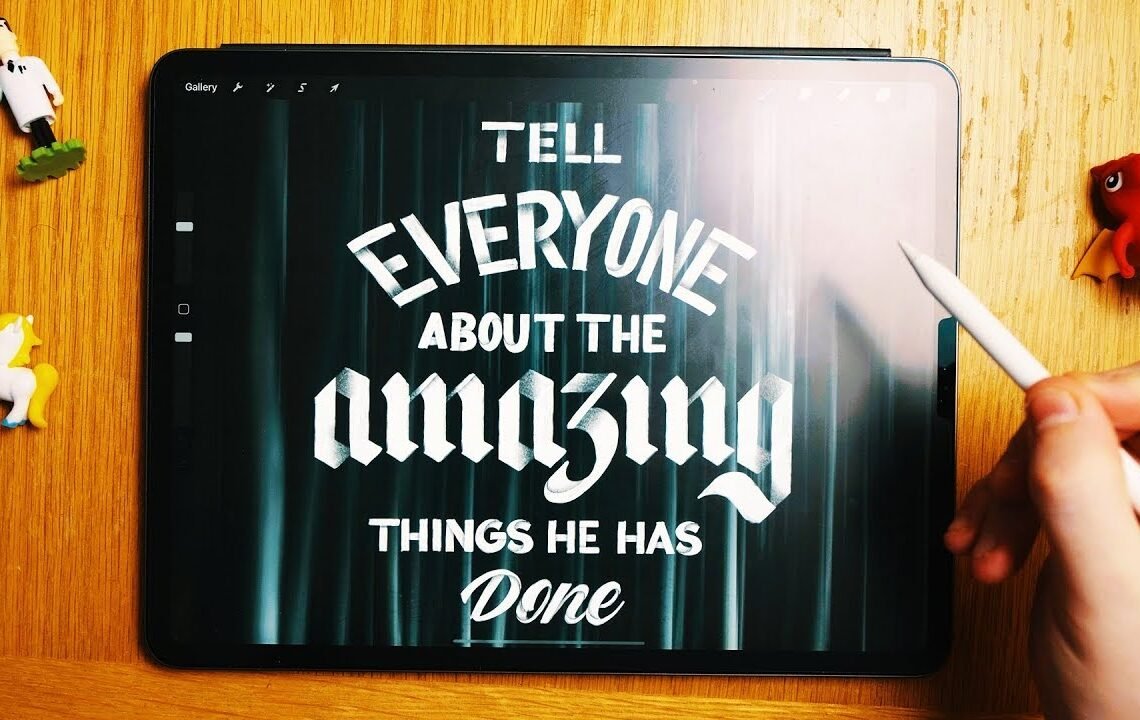
Have you ever wanted to create stunning shadow lettering drawings on your iPad Pro but didn’t know where to start? Look no further! In this tutorial, I will guide you through the process of creating incredible shadow lettering drawings using Procreate on your iPad Pro. From selecting the right brush to adjusting the opacity and blending modes, you’ll learn all the tips and tricks to take your lettering game to the next level. Whether you’re a beginner or a seasoned pro, this tutorial will help you master the art of shadow lettering and create eye-catching designs that are sure to impress. Let’s get started!
iPad Pro Lettering Tutorial: INCREDIBLE Shadow Lettering Drawing
Introduction
Lettering has become increasingly popular in the world of design and art, with many artists turning to digital tools like the iPad Pro to create stunning and innovative pieces. In this tutorial, you will learn how to create incredible shadow lettering using the iPad Pro and Procreate app.
Materials Needed
- iPad Pro
- Apple Pencil
- Procreate app
- Desire to learn and create
Step-by-Step Tutorial
Step 1: Choose a Bold Font
Start by choosing a bold font in Procreate that you want to use for your shadow lettering. This will be the base of your design.
Step 2: Create Duplicate Text
Duplicate the text layer in Procreate by selecting the layer and tapping on the “Duplicate” option. This will create a copy of your text layer.
Step 3: Move the Duplicate Text
Move the duplicate text layer slightly to the right or left of the original text layer to create a shadow effect. Play around with the placement until you achieve the desired look.
Step 4: Add Gaussian Blur
Apply a Gaussian Blur effect to the duplicate text layer to soften the shadow and give it a more realistic appearance. Adjust the blur radius to your liking.
Step 5: Experiment with Opacity
Adjust the opacity of the shadow layer to fine-tune the intensity of the shadow effect. You can make it more subtle or bold depending on your preference.
Step 6: Final Touches
Add any final touches or effects to enhance your shadow lettering design. You can add highlights, textures, or additional elements to make your artwork stand out.
Conclusion
Creating shadow lettering on the iPad Pro with Procreate is a fun and creative way to enhance your digital art skills. By following this tutorial, you can learn how to add depth and dimension to your lettering designs, making them truly incredible. Experiment with different fonts, colors, and effects to create unique and eye-catching artwork that will impress your audience.
FAQ about iPad Pro Lettering Tutorial: INCREDIBLE Shadow Lettering Drawing ✏
Q: What tools do I need for this tutorial?
A: For this tutorial, you will need an iPad Pro, an Apple Pencil, and the Procreate app.
Q: Can beginners follow this tutorial?
A: Yes, this tutorial is suitable for beginners. The step-by-step instructions will guide you through the process of creating incredible shadow lettering.
Q: How long does it take to complete the tutorial?
A: The tutorial can take anywhere from 30 minutes to an hour, depending on your skill level and the complexity of the shadow lettering design you choose.
Q: Is it necessary to have prior experience with lettering or drawing?
A: While some experience with lettering or drawing may be helpful, this tutorial is designed to be easy to follow for beginners.
Q: Can I customize the shadow lettering design?
A: Yes, feel free to customize the design by changing colors, adding your own personal touches, or experimenting with different shadowing techniques.
I hope you find useful my article iPad Pro Lettering Tutorial: INCREDIBLE Shadow Lettering Drawing ✏, I also recommend you to read my other posts in my blog.
If you need help with anything join the community or do not hesitate to contact me.
Please consider joining my newsletter or following me on social media if you like my content.


Leave a Reply