*UPDATED* HOW TO ADD SOCIAL MEDIA ICONS TO YOUR SHOPIFY 2.0 STORE – ALL THEMES | Tutorial
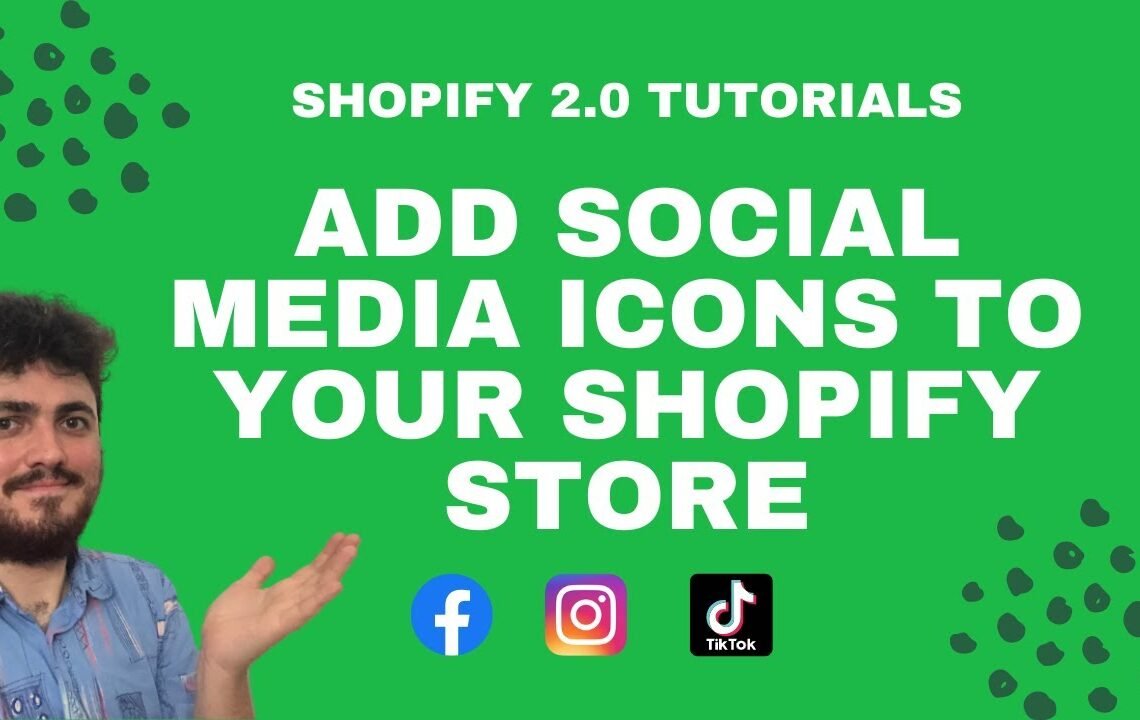
Are you looking to add social media icons to your Shopify 2.0 store but aren’t sure how to do it? You’re in luck! In this tutorial, we will walk you through the step-by-step process of adding social media icons to your Shopify 2.0 store, regardless of which theme you are using. Whether you’re a beginner or an experienced Shopify user, adding social media icons to your store can help improve the overall user experience and increase your online presence. By the end of this tutorial, you’ll be able to seamlessly integrate your social media accounts with your Shopify store, making it easier for customers to connect with you on their favorite platforms. Let’s get started!
How to Add Social Media Icons to Your Shopify 2.0 Store – All Themes
Welcome to this very simple tutorial to adding social buttons and social links to your Shopify store. In this article, you will learn how to add social media icons to your Shopify 2.0 store without the need to edit any code. The process is extremely simple and can be done through the back end of your Shopify store. Follow the steps outlined below to add social media icons to your Shopify store and improve your online presence.
Step 1: Accessing the Theme Customization
To begin, navigate to the back end of your Shopify store and click on “Customize Theme.” This can be found under the “Online Store” section in your Shopify dashboard. Once the theme customization page has loaded, you will have access to various customization options for your theme.
Step 2: Adding Social Media Icons
Within the theme customization menu, locate the section labeled “Footer” and look for the option that says “Social Media Icons.” Click on this option to reveal the settings for displaying your social media icons.
Step 3: Linking Your Social Media Accounts
Under the social media icons settings, you will find fields to input the links to your various social media accounts. Simply enter the URLs for each of your social media profiles that are connected to your store. This could include platforms such as Instagram, Facebook, Twitter, and more.
Step 4: Preview and Save
After adding the links to your social media accounts, save the changes at the bottom of the settings page. You can then click on the “Preview” button to see how the social media icons will appear on your store’s footer. Make any additional adjustments if necessary and then save your changes.
By following these simple steps, you can easily add social media icons to your Shopify 2.0 store without the need to edit any code. This allows you to showcase your social media presence and make it easier for customers to connect with you on various platforms.
Thank you for reading this tutorial on how to add social media icons to your Shopify store. Utilizing social media icons can enhance the overall aesthetic and functionality of your online store, while also improving your brand’s visibility on social platforms. Implementing this feature can contribute to a more engaging and interactive shopping experience for your customers.
For more helpful tutorials and tips on optimizing your Shopify store, stay tuned for future updates. We hope this tutorial has been beneficial in guiding you through the process of adding social media icons to your Shopify 2.0 store.
Remember, a strong social media presence can play a significant role in driving traffic to your online store and increasing brand awareness. By incorporating social media icons, you are taking a step towards building a stronger online presence and connecting with your audience on a deeper level.
Thank you for reading and best of luck with adding social media icons to your Shopify store!
FAQ – Updated: How to Add Social Media Icons to Your Shopify 2.0 Store – All Themes | Tutorial
1. How do I add social media icons to my Shopify 2.0 store?
To add social media icons to your Shopify 2.0 store, navigate to your theme’s customization settings and look for the “Social media” or “Social icons” section. From there, you can add the URLs for your social media profiles and select the icons you want to display.
2. Can I customize the appearance of the social media icons?
Yes, you can usually customize the appearance of the social media icons in your theme’s customization settings. This may include changing the size, color, and style of the icons to match your brand’s aesthetic.
3. Which social media platforms can I add icons for?
Most Shopify 2.0 themes support a wide range of social media platforms for adding icons, including Facebook, Instagram, Twitter, Pinterest, LinkedIn, YouTube, and more. Check your theme’s documentation for the full list of supported platforms.
4. Is there a tutorial available for adding social media icons to Shopify 2.0?
Yes, there are many tutorials and guides available online that can walk you through the process of adding social media icons to your Shopify 2.0 store. You can also refer to the official Shopify documentation for step-by-step instructions.
5. Can I add social media icons to any Shopify 2.0 theme?
Yes, you should be able to add social media icons to any Shopify 2.0 theme, as long as the theme supports this feature. However, the process for adding icons may vary slightly from theme to theme, so be sure to consult your theme’s documentation for specific instructions.
I hope you find useful my article *UPDATED* HOW TO ADD SOCIAL MEDIA ICONS TO YOUR SHOPIFY 2.0 STORE – ALL THEMES | Tutorial, I also recommend you to read my other posts in my blog.
If you need help with anything join the community or do not hesitate to contact me.
Please consider joining my newsletter or following me on social media if you like my content.


Leave a Reply