Vectornator: How To Design A Flat Landscape! 🎨
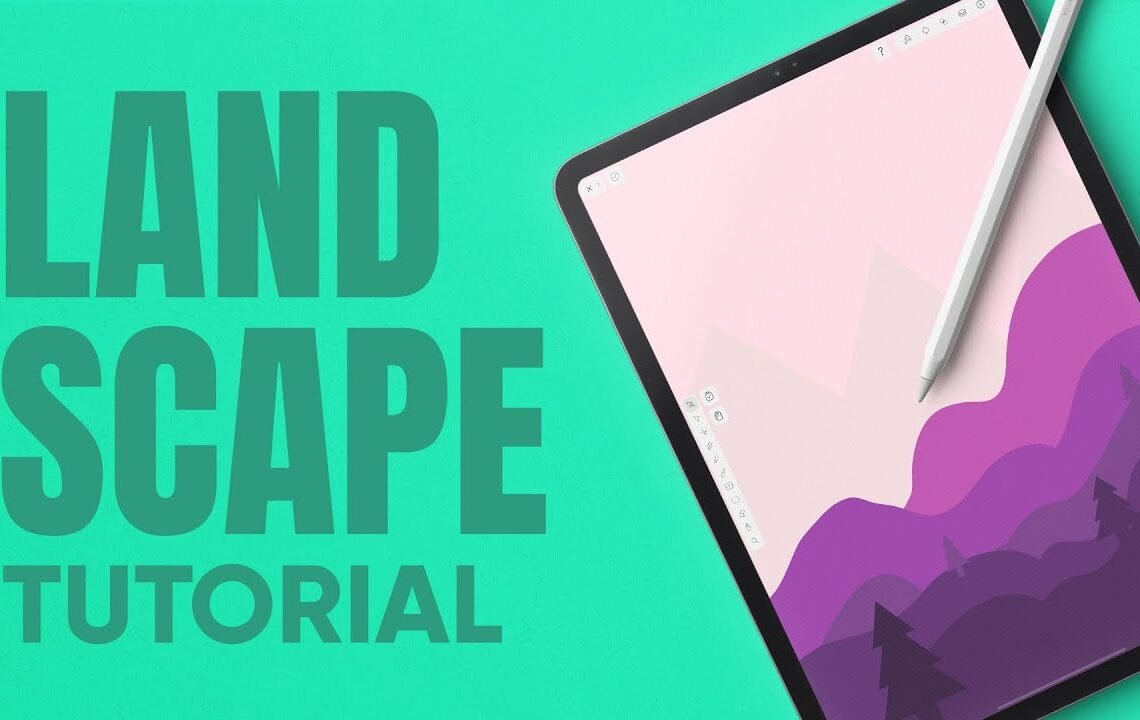
Have you ever wanted to design a flat landscape but didn’t know where to start? Look no further because Vectornator is here to make your design dreams come true! Whether you’re a beginner or a seasoned designer, Vectornator provides all the tools and features you need to create stunning flat landscapes with ease. In this blog post, we’ll walk you through the steps to design a flat landscape using Vectornator, a powerful and intuitive graphic design software. From creating simple shapes to adding textures and colors, you’ll learn everything you need to know to bring your flat landscape to life. Let’s get started! 🎨
How To Design A Flat Landscape with Vectornator
Hey guys what’s going on it’s me will patterson welcome back to another vectornate video today i’m going to be showing you how to create a flat landscape and it was inspired by a post that i saw on instagram. We’re going to be doing this inside of vectornator who are sponsoring this Video. If you don’t know vectornator is a free design software it’s all about vector design you can design logos and illustrations.
Choosing the Right Colors
If you want to know the colors that i’m using i’ve put all the hex codes down in the description so you can use the same colors but feel free to use any of your Choice what we’re really doing is using a purple and using different tones of that purple to create depth.
Using the Pencil Tool
The first thing to do is to work on the stroke using the pencil tool with a smoothness setting of about 60-70%. Starting with the lightest color, begin to create shapes to represent the background mountains and hills.
Adding Detail
Use different shades of purple to add depth and create more visual interest. Overlapping shapes and exploring different tones will help to build a cohesive landscape.
Creating Trees
Create trees by starting with a dark trunk and using the hexagon tool to create low poly trees. Vary the size and color of the trees to add depth and dimension to the landscape.
Adjusting Background Brightness
If the background is too bright, create a new layer and add a colored shape behind the trees to adjust the brightness. Using the pen tool, create mountains in the background to add further depth to the landscape.
Final Touches
From here, you can add additional elements such as a sun or a house to customize your flat landscape. Once completed, the design can be exported to other design software such as Adobe Illustrator for further editing.
Vectornator is free to use and available on multiple platforms, making it accessible for anyone interested in creating professional-looking designs.
Vectornator: How To Design A Flat Landscape FAQ 🎨
What is Vectornator?
Vectornator is a professional vector graphic design software that allows users to create stunning and detailed illustrations, including flat landscapes.
How can I design a flat landscape in Vectornator?
To design a flat landscape in Vectornator, start by creating a new document and selecting the flat landscape template. Use the pen tool to draw out the basic shapes and elements of your landscape, then fill them with colors and add details like trees, buildings, and clouds.
Can I import external assets into Vectornator for my flat landscape design?
Yes, Vectornator allows you to import your own photos, graphics, and illustrations to incorporate into your flat landscape design. Simply use the import feature to bring in your external assets and place them within your design.
Are there any tutorials available for designing flat landscapes in Vectornator?
Yes, Vectornator offers a range of tutorials and guides on their website and YouTube channel to help users learn how to design flat landscapes and other illustrations using their software. These resources cover everything from basic techniques to advanced design tips.
Can I export my flat landscape design from Vectornator for use in other software or platforms?
Absolutely! Vectornator allows you to export your flat landscape design in various file formats such as SVG, PDF, and PNG, making it easy to use your illustrations in other software, share them online, or even print them out.
I hope you find useful my article Vectornator: How To Design A Flat Landscape! 🎨, I also recommend you to read my other posts in my blog.
If you need help with anything join the community or do not hesitate to contact me.
Please consider joining my newsletter or following me on social media if you like my content.


Leave a Reply